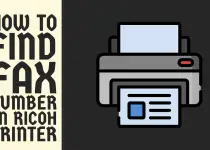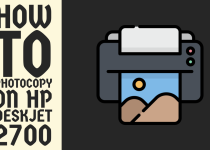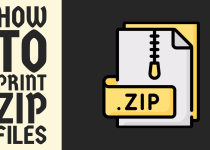How to Turn Off HP Envy 6055e Printer – Easy Steps
Wondering how to turn off HP Envy 6055e printer? In that case, there is no need to worry because we are here to your rescue. This inclusive article outlines two thorough methods that will help you get over the line with this issue.
How to Turn Off HP Envy 6055e Printer
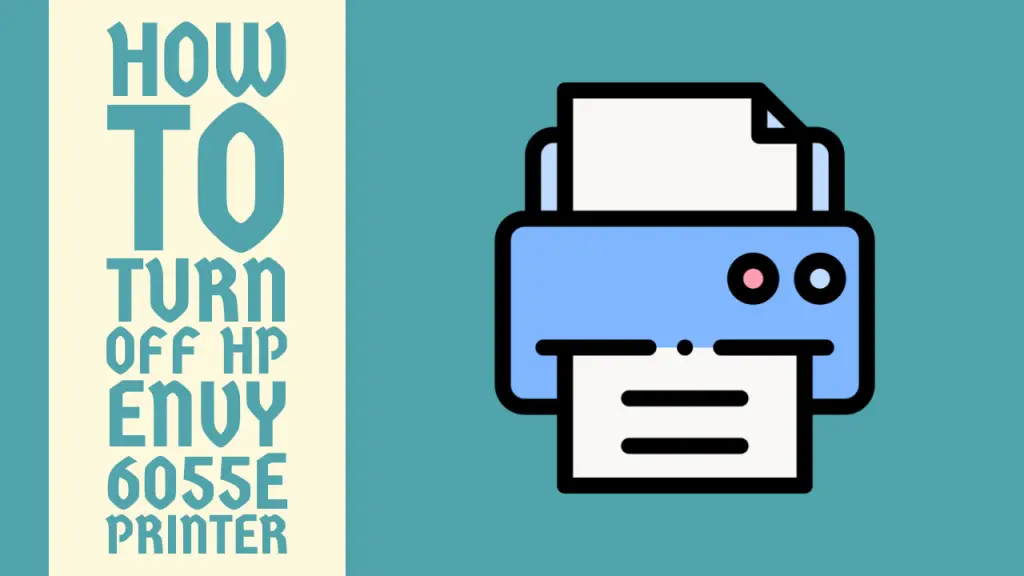
The HP Envy 6055e is a versatile and feature-packed all-in-one printer that is perfect for various printing, scanning, and copying needs.
However, like any printing device, it is essential to know how to properly turn off your printer to conserve energy, prolong its lifespan, and ensure safe operation.
But most HP Envy 6055e users want to power off their printers when they encounter some kind of technical or operational problem.
So, if you are also facing issues with your printer and want to force shutdown it then you don’t need to worry because we have got it covered for you.
This insightful guide covers two comprehensive step-by-step methods that you can perform to get over the issue and start using your printer fully functional once again. Without wasting any time, let’s delve into it.
Methods for Turning Off HP Envy 6055e Printer
By following the two methods listed in this guide, you can ensure a smooth and efficient shutdown process without affecting the performance and longevity of your HP 6055e printer.
The details of the methods are given as under.
Method 1: Using the Power Button
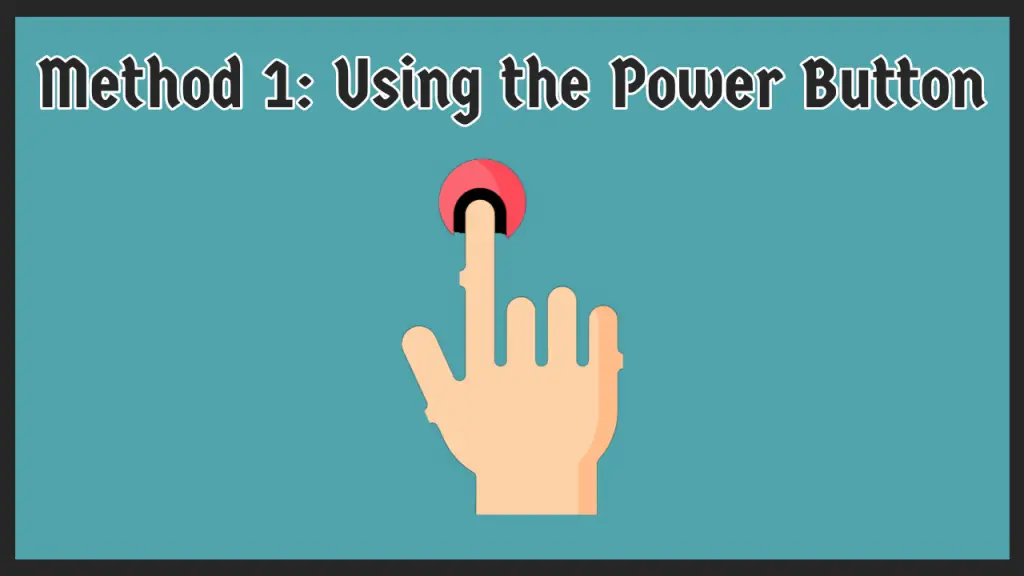
The most straightforward way to turn off the HP Envy 6055e printer is by using the power button of the printer. Follow the steps below to get it done.
Step 1: Locate the Button
To start things off, you have to locate the power button on your printer. On the HP Envy 6055e, there is a power switch instead of a button.
This switch is located on the back side of the printer in the right corner. You can identify it by the power symbol drawn alongside the power switch.
Step 2: End Print Jobs
Before you proceed with the shutdown process, it is pivotal to ensure that there are no ongoing print jobs or active operations.
In case there are any print jobs going on, you can either wait for them to complete or end them manually from your device.
Step 3: Press and Hold the Power Button
Following that, you need to press and hold the Power button on the switch for about 5 seconds. Eventually, the printer will initiate the shutdown process.
You will notice the printer’s lights blinking or turning off, indicating that the shutdown sequence has been started successfully.
Step 4: Wait for the Shutdown
Now, you just have to wait patiently until the printer has completely turned off and all lights have gone dark. This process will take a few seconds.
If the printer does not power off after holding the power button for a considerable amount of time then you can release the button and try again.
Note: It is important to keep in mind that using the power button to turn off the printer may not initiate a full shutdown sequence, which could potentially lead to incomplete print jobs or other issues.
Related Article: How to Scan Using Canon TS3522
Method 2: Unplugging the Power Cable
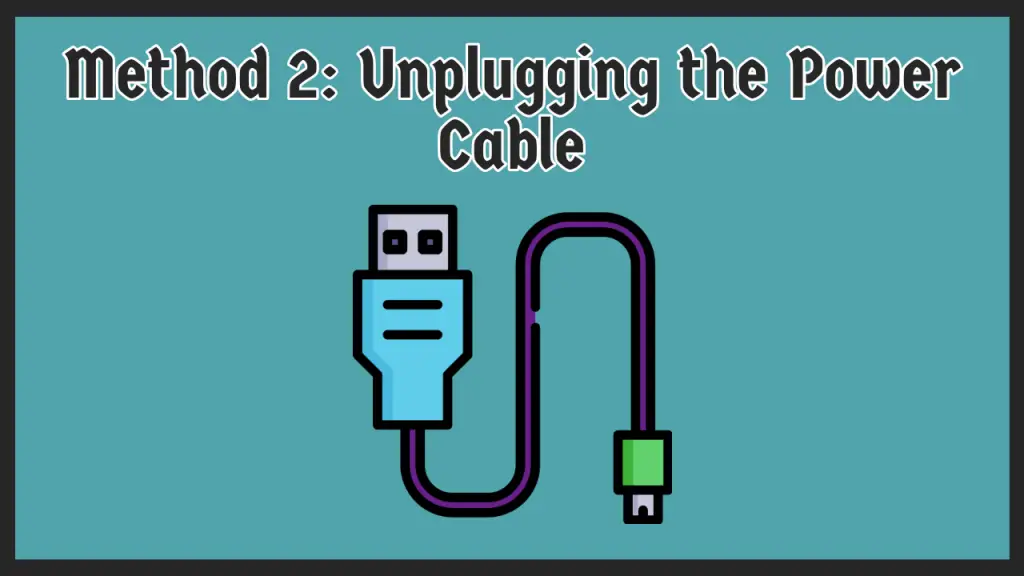
This method may seem simplistic and redundant but in actuality, it is a very useful and smart way to turn off the printer in certain situations.
For example, in situations like a power outage or an unresponsive printer, you may need to resort to an emergency shutdown method. To pull it off effectively, follow the instructions given below.
Step 1: Locate the Cable Outlets
First of all, you need to find out the exact spot where the power cable port is located. When you do that, you will also see the power cable connected to this port directly to the electricity outlet.
Step 2: Finish the Print Jobs
Again, make sure that there are no print jobs or active operations. If there are, it is advisable to wait for them to complete, if possible, before proceeding with the emergency shutdown.
In case the printer is unresponsive and you are stuck in the middle of a print job, then you don’t need to wait and you can proceed with the process.
Step 3: Disconnecting the Power Cable
Finally, grasp the power cable connector where it connects to the printer and pull it straight out of the port. Avoid shaking the connector in an irregular manner when pulling it out because it can damage the port and by extension the printer.
As soon as the power cable is disconnected, the printer should power off immediately.
It is indispensable to exercise caution when unplugging the power cable, as unexpected power interruptions can potentially lead to incomplete print jobs, ink cartridge drying, or even hardware issues in some cases.
And that is all! You can now move forward with all the operations your HP Envy 6055e needs. Turning off the printer will also help you massively in cost savings.
Related Article: How to Reset HP Envy 6400 Printer
Conclusion
This is all there is on how to turn off HP Envy 6055e printer. This guide provides step-by-step instructions for two detailed methods. Following the steps outlined in this guide will help you navigate the process seamlessly.
We hope that this article helped you greatly with the problems you were experiencing and that you are no longer finding it difficult to power off your HP Envy 6055e printer.
Frequently Asked Questions (FAQs)
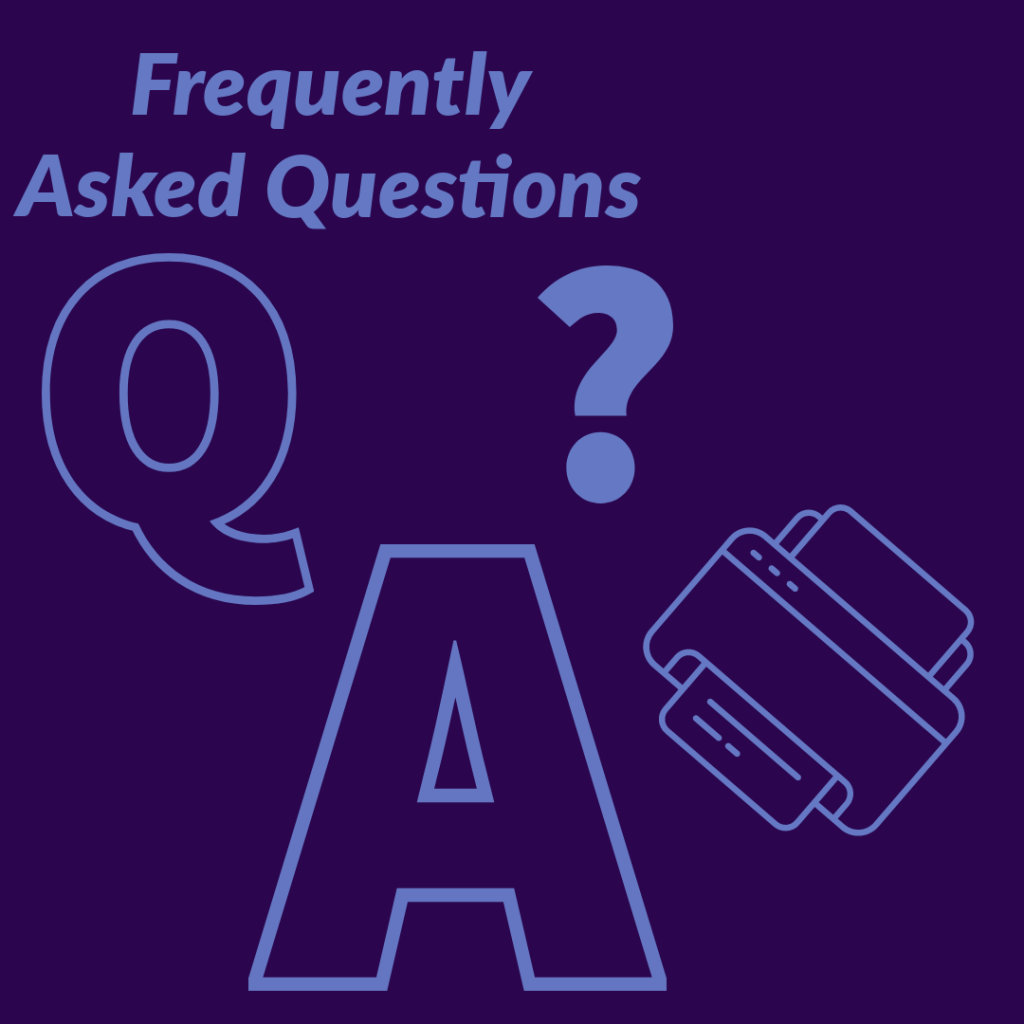
1. How do I shut off my HP Envy printer?
As touched on in the guide, there are two effective methods of shutting off your HP Envy printer. Firstly, on the safe side, there is the power button method. In this method, you simply have to press and hold the button for a few seconds.
Secondly, for emergency situations and on the unsafe side, you can turn off your printer by directly unplugging the power cable from the port of the printer.
2. Does the HP Envy 6055 light turn off?
Well, it varies from case to case. If your HP Envy 6055 printer is connected to an internet connection, the light will remain turned on.
However, you can turn it off with the help of the HP Smart application. You have to enable the Energy Saver Mode on the app for your printer and the LED light will automatically turn off.
3. Where is the on off button on HP Envy printer?
The location of the power button or power switch depends on the exact printer model you are operating.
For the HP Envy 6055 printer, the power button is located on the back side of the printer above the power cable port.