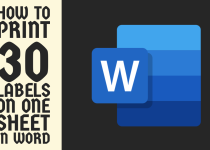How to Restart Kyocera Printer – 4 Easy Methods to Follow
Kyocera printers are renowned for their reliability, advanced functionality, and precision in handling printing tasks. However, even the most robust printers occasionally encounter minor issues requiring a restart.
Whether it’s a software glitch, a persistent error code, or the need to implement new configurations, knowing how to restart your Kyocera printer correctly is essential.
Restarting isn’t merely about turning the device off and on; it’s about ensuring a thorough reset of the system to restore optimal performance.
This guide offers a comprehensive exploration of restarting a Kyocera printer, presenting various methods tailored to different scenarios.
How to Restart Kyocera Printer
Let’s delve into the step-by-step processes to ensure your Kyocera printer remains a steadfast companion for your printing needs.
Method 1: Restarting Kyocera Printer Using the Power Button

The simplest and most common way to restart a Kyocera printer is by using the power button. This method is suitable for addressing minor glitches or resetting the device.
Step 1: Locate the Power Button
The power button is typically located on the front or side panel of the Kyocera printer. Depending on the model, it may be labeled as “Power” or marked with a power symbol (a circle with a vertical line).
Step 2: Turn Off the Printer
Press and hold the power button for a few seconds until the printer powers off completely. You may notice the display screen turning blank, and all indicator lights will go off.
Step 3: Disconnect the Power Cable
To ensure a complete restart, unplug the printer’s power cable from the wall outlet. This step eliminates any residual electrical charge that may remain in the printer’s internal components.
Tip: Always unplug the printer from a surge protector or UPS to completely drain residual power, which helps in achieving a more effective reset.
Step 4: Wait for a Few Minutes
Allow the printer to remain powered off for at least 2-3 minutes. This pause gives the internal systems enough time to reset completely.
Step 5: Reconnect the Power Cable and Turn On the Printer
Plug the power cable back into the outlet and press the power button to turn the printer back on. Wait for the printer to complete its initialization process before attempting to print again.
Related Guide: How to Clear Memory on Kyocera Printer
Method 2: Restarting Kyocera Printer from the Control Panel

If your Kyocera printer is equipped with a touchscreen or control panel interface, you can restart it directly from the settings menu. This method is particularly useful for networked printers or models with advanced features.
Step 1: Access the Settings Menu
Locate the control panel on your Kyocera printer and navigate to the “Settings” or “System Menu”. The exact terminology may vary depending on the model.
Step 2: Select the Restart Option
Within the settings menu, look for an option labeled “Restart”, “Reboot”, or “Reset Device”. Select this option using the touchscreen or navigation buttons.
Step 3: Confirm the Restart Command
The printer will prompt you to confirm your action. Select “Yes” or “OK” to proceed with the restart. The printer will then shut down and automatically power back on.
Step 4: Wait for the Initialization Process
Allow the printer to complete its restart process. Once the display screen shows the home screen or ready status, you can resume printing tasks.
Pro Tip: Before initiating a restart from the control panel, double-check for pending firmware updates. Applying updates during the restart can resolve software-related glitches more effectively.
Method 3: Restarting Kyocera Printer via Remote Management

For networked Kyocera printers, you can restart the device remotely using the Kyocera Command Center or similar remote management tools. This method is ideal for IT administrators managing multiple printers.
Step 1: Access the Kyocera Command Center
Open a web browser on a computer connected to the same network as the printer. Enter the printer’s IP address in the address bar to access the Kyocera Command Center interface.
Step 2: Log in to the Admin Panel
Enter the administrator credentials to log in. If you are unsure of the username and password, refer to the printer’s user manual or consult your IT department.
Step 3: Locate the Restart Option
Navigate to the “Maintenance” or “System Settings” section of the Command Center. Look for an option labeled “Restart Device” or “Reboot Printer”.
Step 4: Initiate the Restart
Select the restart option and confirm the command. The printer will shut down and restart automatically. Monitor the status through the Command Center interface to ensure the process completes successfully.
Pro Tip: If you frequently manage printers remotely, bookmark the Command Center URL and save login credentials securely to streamline future access.
Method 4: Hard Reset to Restart Kyocera Printer

A hard reset is a more comprehensive method that restores the printer to its factory default settings. This option should only be used as a last resort when other restart methods fail to resolve the issue.
Step 1: Access the Service Menu
Accessing the service menu requires specific key combinations or commands, which vary by model. Refer to your printer’s user manual for instructions on how to enter the service mode.
Step 2: Perform the Factory Reset
Once in the service menu, locate the “Factory Reset” or “Reset to Default” option. Select this option to initiate the reset process. Be aware that this will erase all custom settings, including network configurations and user preferences.
Step 3: Confirm the Reset Command
The printer will prompt you to confirm the action. Select “Yes” or “OK” to proceed. The printer will restart and return to its original factory settings.
Step 4: Reconfigure the Printer
After the hard reset, you will need to reconfigure the printer’s settings, such as network connections and paper size preferences. Follow the setup wizard on the control panel or refer to the user manual for guidance.
Note: If you’re looking for additional insights on resetting your Kyocera printer, check out our detailed guide on How to Reset Kyocera Printer. It provides step-by-step instructions for performing a complete reset, helping you tackle persistent issues with ease.
Conclusion
Restarting a Kyocera printer is a fundamental troubleshooting step that can resolve various issues and enhance the device’s performance. Whether you use the power button, control panel, remote management tools, or a hard reset, each method serves specific purposes and scenarios.
By following the detailed steps provided in this guide, you can ensure a smooth and effective restart process for your Kyocera printer.
Regular maintenance and adherence to best practices will further optimize your printer’s functionality, enabling seamless printing operations for years to come.
Frequently Asked Questions (FAQs)
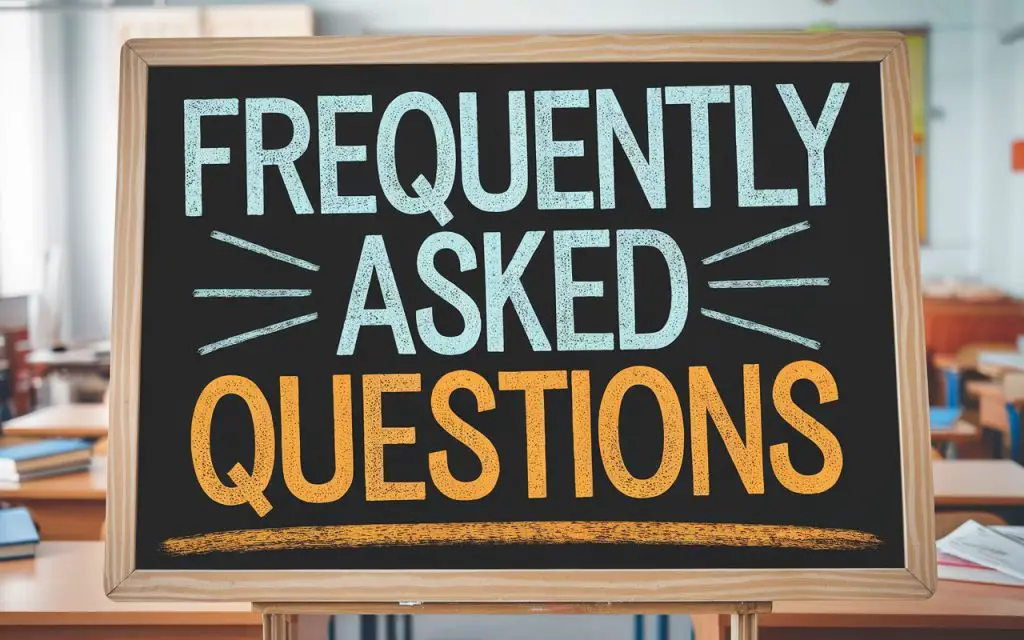
1. How do I completely restart my printer?
To completely restart your printer, turn it off using the power button and unplug it from the power source. Wait for about 2-3 minutes to allow all internal components to reset. Then, reconnect the power cable and turn the printer back on. This ensures a full system reboot and can resolve most minor issues.
2. How to force restart Kyocera?
To force restart a Kyocera printer, press and hold the power button until the device shuts down completely. If it doesn’t respond, unplug the power cable directly from the outlet. Wait a few minutes, then plug it back in and power the printer on. This method works for unresponsive printers or persistent glitches.
3. How do I turn off a Kyocera printer?
To turn off a Kyocera printer, press and hold the power button until the display screen goes blank and the indicator lights turn off. If the printer remains on, disconnect it from the power source. Always ensure the printer has completed any ongoing tasks before powering it down to avoid potential errors.