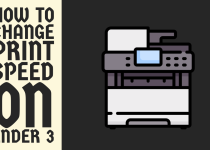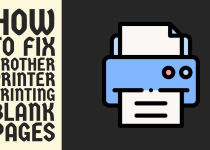How to Reset Kyocera Printer Password – 3 Easy Methods
Wondering how to reset Kyocera printer password? Well, if you are then there is no need to panic because you are in the right place as this detailed guide outlines three methods that you can perform to get the job done.
How to Reset Kyocera Printer Password
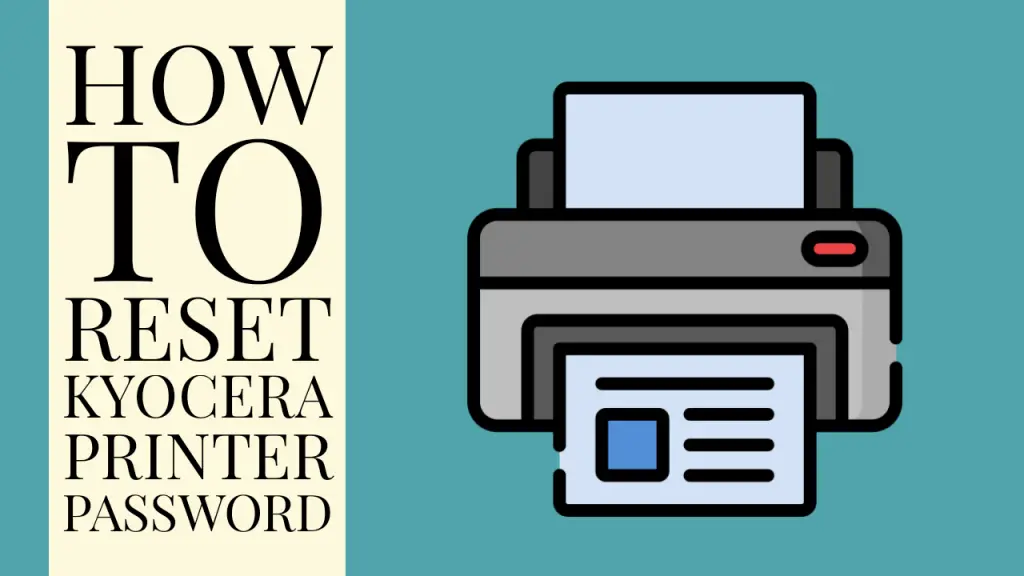
Like other multifunction devices, Kyocera printers also use passwords. These passwords can be for different purposes. These include accessing settings, the control panel, and management tools like the web interface.
But the problem arises when you don’t know the password and you are in dire need of it or you have forgotten the password completely or you just want to change it for security reasons and you don’t know where to start.
If you are also a Kyocera printer user and want to reset the password then you don’t have to worry anymore because we have got you covered.
This comprehensive guide discusses three step-by-step methods that you can perform to get this problem over the line. Without losing any time, let’s delve into the solutions.
Methods for Resetting Kyocera Printer Password
There are a number of ways in which you can reset the password on your Kyocera printer. Every method works for a selective group of Kyocera printer models so in case one method does not work for you, try performing the remaining ones.
The abstract of every method is given below.
Method 1: Reset Using the Printer’s Control Panel
The quickest way to reset the password on many Kyocera printers is to access it directly from the control panel. The steps you have to follow are given under.
Step 1: In the first place, you need to access the control panel of your printer and find the Menu button. As soon as you find it, press it.
Step 2: A menu consisting of different options will appear on the screen of the printer. You have to select the Settings option.
Note: Keep in mind that the above menu path can vary across Kyocera printer models. You may need to consult your user manual to find the correct menu route.
Step 3: In the settings, navigate to the Admin Settings> Security Settings.
Step 4: In the security settings, you need to select the Password option and press OK to proceed.
Step 5: You have to enter any incorrect password so type some random combination. The password will be rejected. Keep in mind that this step needs to be repeated at least three times.
Step 6: As soon as the three failed login attempts are done, the printer will prompt you to reset the password. In response, you have to select the Yes option.
Finally, you can now reset the password and set a new one for your printer.
Related Article: How to Connect Kyocera Printer to Wireless Network
Method 2: Reset from the Printer Web Interface
If the control panel does not offer the password reset, then the printer’s web interface is the next place you have to check.
To perform a web-based reset, follow the steps given below.
Step 1: First of all, you need to find and copy the IP Address of your printer. There are different ways to do it but the most common is using the control panel.
Step 2: When you have the IP address with you, move on to your computer and open a browser of your preference.
Step 3: Enter the IP address in the search bar of the browser to access the printer’s web interface login screen.
Step 4: Enter the username admin if you have not changed it or otherwise in case you have and leave the password field empty. Click on the Login button.
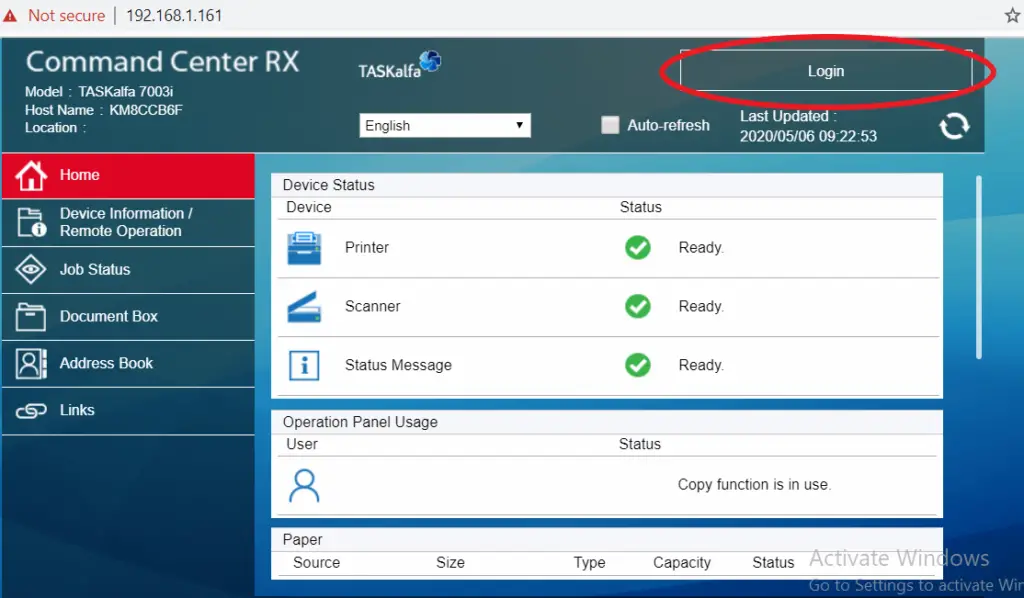
Step 5: Repeating this process several times will trigger the password reset prompt and the option will be displayed on your screen. You simply have to select the Yes option.
Now, you can reset the password successfully and regain access to the admin interface of your printer.
Method 3: Factory Reset Using Settings Restore
If none of the above methods work for you, then the last option left for you is to factory reset your Kyocera printer. This does seem a drastic option but it will reset the password too.
Follow the steps below.
Step 1: Firstly, turn off the printer and locate the Reset button on your Kyocera printer. Typically, this button is located either on the back side or on the control panel.
Note: The location of the reset button may vary from model to model, so refer to the user manual of your printer for the exact location of every button.
Step 2: After that, while pressing and holding the reset button on hold, power on the printer. Doing this will make the printer enter the reset mode.
Step 3: To complete the process, follow the steps on the LED screen of your printer. You can also use the user manual for help.
When the factory reset is done, you can start using the printer with default settings and configurations and no password. The only downside to the factory is that the network settings are also erased and you have to configure them once again.
If all the mentioned methods don’t work for you then you can try to get in touch with the official support team of Kyocera for further assistance on the topic.
Related Article: How to Find Serial Number on Kyocera Printer
Conclusion
This was for our guide on how to reset Kyocera printer password. We touched on three in-depth methods that you can use to get over this problem and set a new password for your printer.
We hope that resetting the password is not a big deal for you anymore and that you are not facing any problems whatsoever.
Frequently Asked Questions (FAQs)
1. How do I reset my Kyocera password?
As discussed in the guide above, there are different ways that you can follow to reset your Kyocera printer password. But the most common and easiest is to use the control panel for it.
You have to navigate to the security settings of your printer to reset the password. Go to Menu> Settings> Admin Settings> Security Settings. For some models, this might be the applicable route Menu> Settings> Personal> Security.
2. What is Kyocera’s default password?
The password can vary from Kyocera device to device but for printers in general, the username and password both are admin if you are an administrator.
In case you are a read-only user with limited access then the username and password will be guest and guest.
3. What is the admin password for Kyocera 2554?
If you are a Kyocera 2254 printer user and you have not changed the settings from default then the admin password and username will both be admin.
But if you have changed the settings in the past including the admin login credentials then try Admin as the username and the serial number of your printer as the password.
4. Why is there a password on my printer?
Even though the password at times can be irritating at times, it serves a way bigger purpose than we actually think it does.
Because a password for a printer is essential to connect it to Wi-Fi and other wireless networks. It is also pivotal for accessing the web interface of your printer for various reasons.