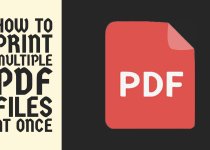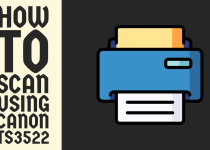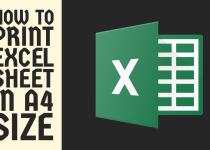How to Reset HP Envy 6400 Printer – Easy Steps to Follow
Wondering how to reset HP Envy 6400 printer? Well, in that case, you might want to take two minutes off because this detailed guide has got it all sorted for you. We will go over a complete method that you can follow.
How to Reset HP Envy 6400 Printer
As an integral part of your home or office setup, your HP Envy 6400 printer is a reliable and efficient device that helps you handle various printing, scanning, faxing, and copying tasks.
However, like any other electronic device, it may experience issues that require troubleshooting. One of the most effective ways to resolve common problems is by resetting your printer.
So, if you are also encountering issues on your HP Envy 6400 printer and want to reset it then there is no need to worry because you are in the right place.
In this comprehensive guide, we will walk you through an in-depth method with step-by-step instructions that you can follow to get it over the line and ensure that you can get back to your printing tasks with minimal downtime.
Method for Resetting HP Envy 6400 Printer
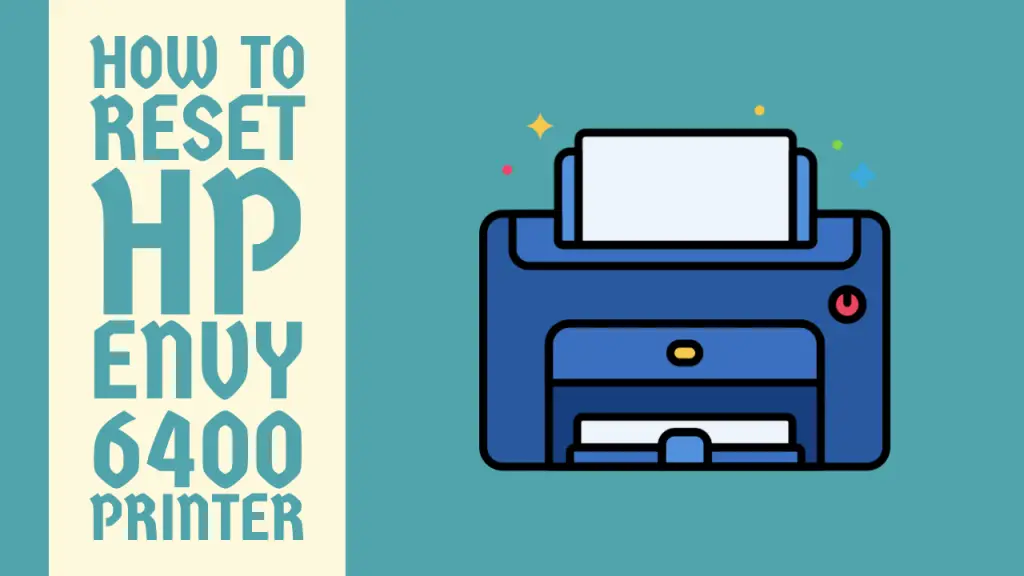
Performing a hard reset on your HP Envy 6400 can help you eliminate many issues and it is always a better option than a soft reset. A hard reset clears the internal memory of the printer and resets it to the factory settings.
This also means that any configurations you have made to the settings will also be erased. Follow the steps given below to get it done.
Step 1: First of all, you need to make sure that the printer is turned on and the power cable is connected properly.
Step 2: You have to access the printer’s control panel and locate the Setup button. It can be identified by the Gear icon drawn next to it.
Press the button gently. This will result in the opening of a new menu on the LED screen of the printer.
Step 3: From all the available options in the window, you have to find and select the Tools tab.
Step 4: In the Tools tab, you will see a multitude of options. Locate and select the Reset Factory Defaults option. Use the arrow buttons on the control panel for the navigation.
Step 5: Confirm the reset by choosing the Yes option.
Note: A hard reset erases all the custom settings so you will have to configure your printer once again according to your preferences.
Step 6: Start things off by setting up your preferred language, date, and time using the printer’s control panel.
You can skip this option if you don’t really care about these details and only want to make the most out of your printer.
Step 7: After that, to connect your HP Envy 6400 printer to your wireless network select the Wireless Setup Wizard option. This option is located in the Network menu.
Step 8: Lastly, to get your hands on all the essential features of your printer download and install the HP Smart application on your computer through a browser.
Launch the app and follow the on-screen instructions to connect your printer to the computer and manage it through the computer for making prints, scans, copies, and faxes.
And there you go. You are now all set to start producing top-notch quality results with your printer again. Contact the official HP support team in case of any technical problems.
Related Article: How to Reset Epson ET 2800 Printer
Conclusion
This was all we had to say on how to reset HP Envy 6400 printer. This guide covered a thorough method that you can perform to reset your printer.
We hope that this article helped you massively in your endeavor of resetting your printer and that you got the job done without any difficulties.
Frequently Asked Questions (FAQs)
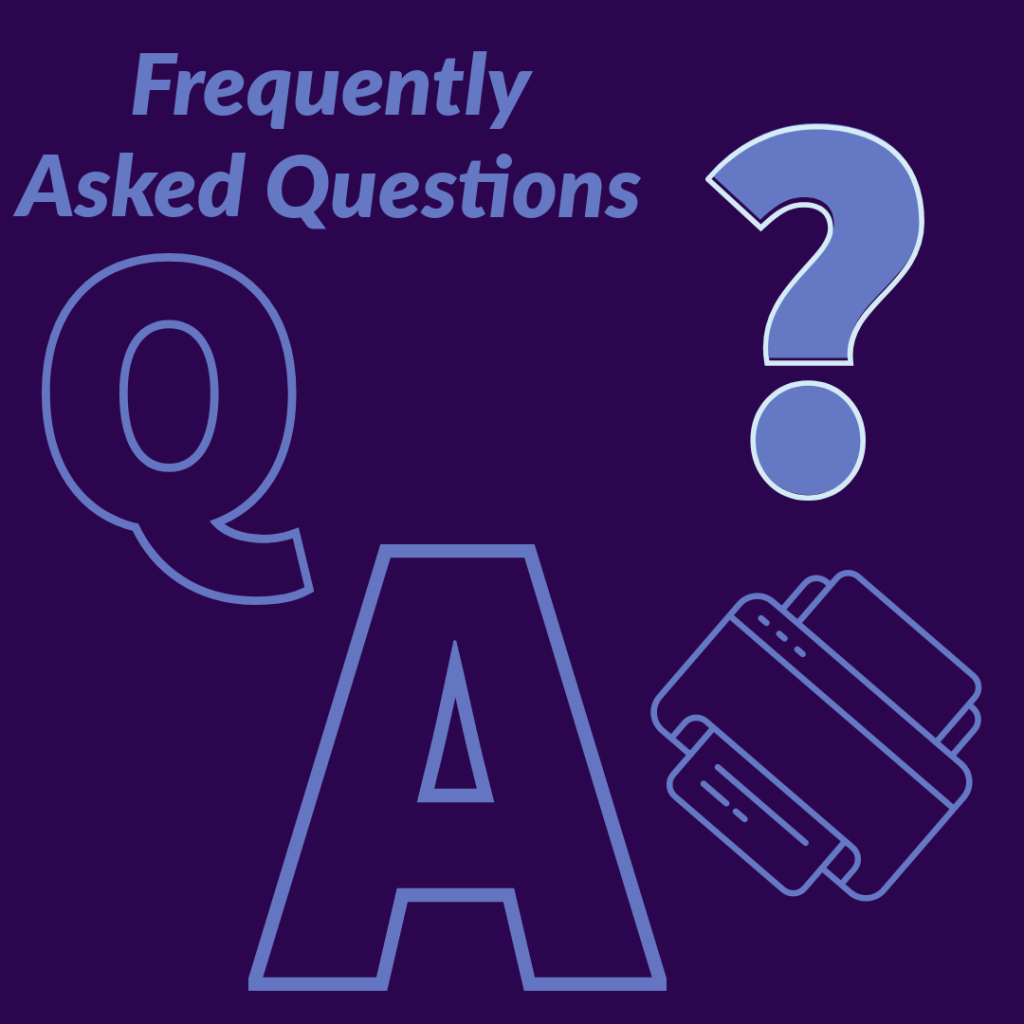
1. How do I get my HP Envy 6400 printer back online?
You can get your HP Envy 6400 printer back online by following a simple process. Firstly, power on your printer and hold the Wireless as well as the Power button simultaneously for 3 to 5 seconds.
Immediately after, you have to press and hold the WPS button on your internet router for around 10 seconds. This will establish a connection between your printer and the router and the Wi-Fi indicator will light up.
2. How do I reconnect my HP Envy 6400 printer to Wi-Fi?
Reconnecting your HP Envy 6400 printer to Wi-Fi can be done in a few easy steps. In the first place, press the Menu button located on the printer’s control panel.
A number of menus will now be listed on your screen but you have to select the Network menu. In this menu, scroll down and select the Wireless Setup Wizard option. In this new window, you will able to reconnect your printer to any Wi-Fi using the required credentials.
3. How do I setup my HP Envy 6400?
For a complete setup of your HP Envy 6400 printer, you need the HP Smart software which allows you to control and manage the printer through your computer. Start by downloading and installing it on your computer.
Now, you need to do a multitude of things to finish the setup. Firstly, install the right drivers. Make an HP account and register your printer. Connect your printer to the app and also connect it to Wi-Fi. Finish off by loading the paper and installing the ink cartridges.