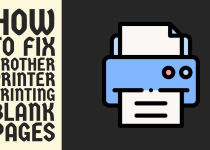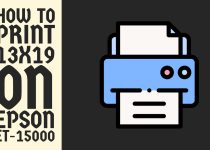How to Reset Epson ET 2800 Printer – Easy Guide
Thinking about how to reset Epson ET 2800 printer? Well, if you are then there is no need to panic because we have got you covered. This guide discusses two ways in which you can reset your printer.
How to Reset Epson ET 2800 Printer
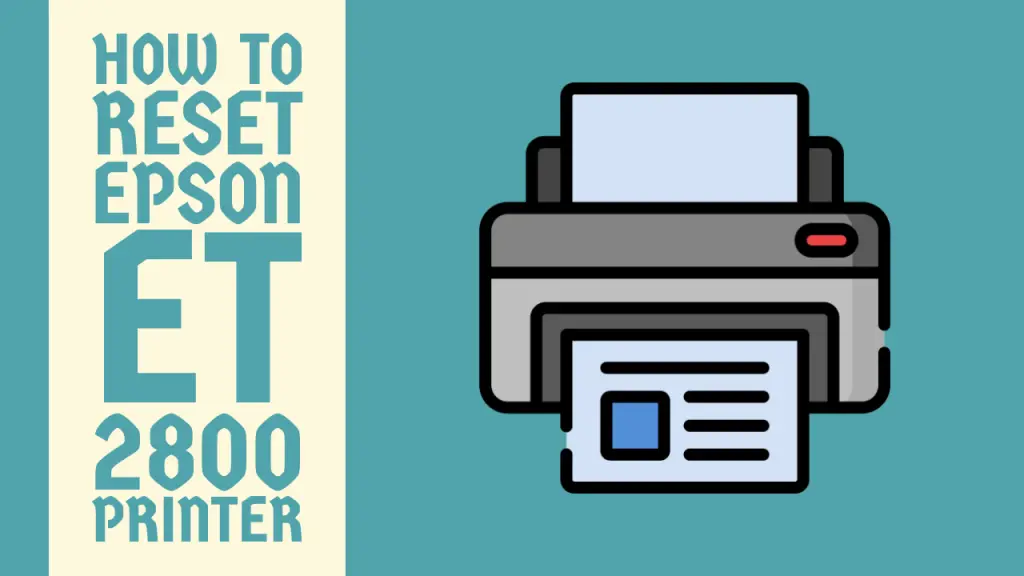
The Epson ET-2800 is a popular all-in-one printer that offers a cost-effective printing solution for home and small office users.
With its innovative EcoTank technology, this printer eliminates the need for traditional ink cartridges, using refillable ink tanks instead.
However, like any other printer, the users of the Epson ET-2800 printer may experience different issues that require a reset to resolve.
In this comprehensive guide, we will walk you through the various methods to reset your Epson ET-2800 printer, ensuring that you can quickly get back to printing with ease. Without losing any further time, let’s delve into the methods.
Methods for Resetting Epson ET 2800 Printer
An Epson ET 2800 can be reset in a multitude of ways. With these methods, you can often resolve these issues and restore your printer to its optimal performance.
The methods are discussed in detail below.
Method 1: For Soft Reset
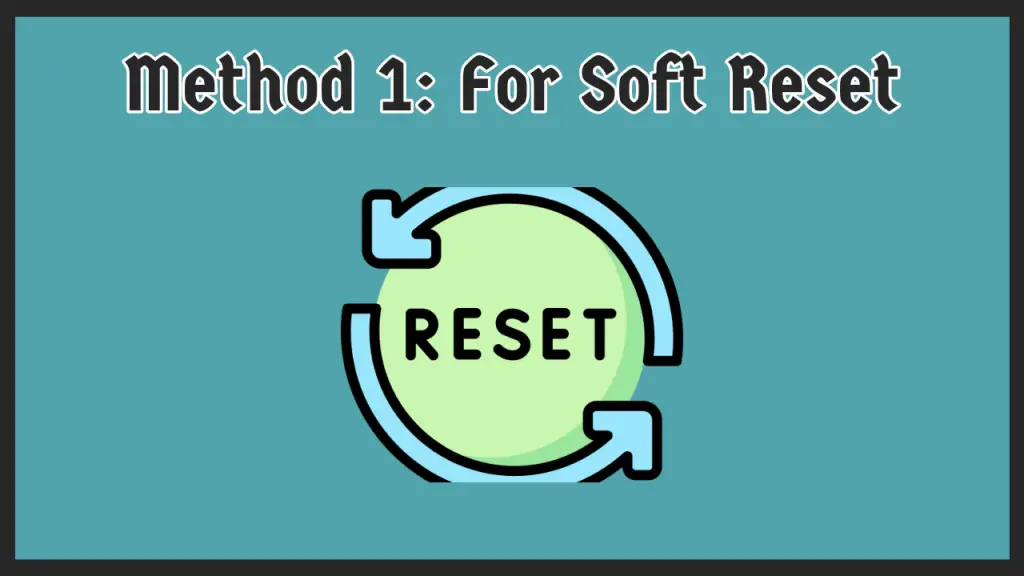
A soft reset, also known as a power cycle is the most straightforward method to reset your Epson ET-2800 printer.
This process involves turning the printer off and on again, which can clear minor glitches and errors. Follow these steps to perform a soft reset on your ET 2800 printer.
Step 1: First of all, you have to ensure that the printer is powered on and that it is not in the middle of a print job.
Step 2: Now, locate the power button on your Epson ET-2800 printer. It is typically found on the control panel. It can be identified by the power symbol next to the button.
Step 3: You need to press and hold the power button for about 5-10 seconds until the printer turns off completely.
Wait for at least 30 seconds to allow the printer to discharge any remaining electrical charge.
Note: For a complete electrical clearout from the printer, you can also disconnect the main power cable from the printer after turning it off.
Step 4: Lastly, press the power button of your printer again to power it back on. Wait for the printer to initialize and perform its startup routine.
Once the printer is fully turned on and ready to print, try printing a test page to see if the issue has been resolved.
Related Article: How to Scan Using HP Envy 5530
Method 2: For Hard Reset
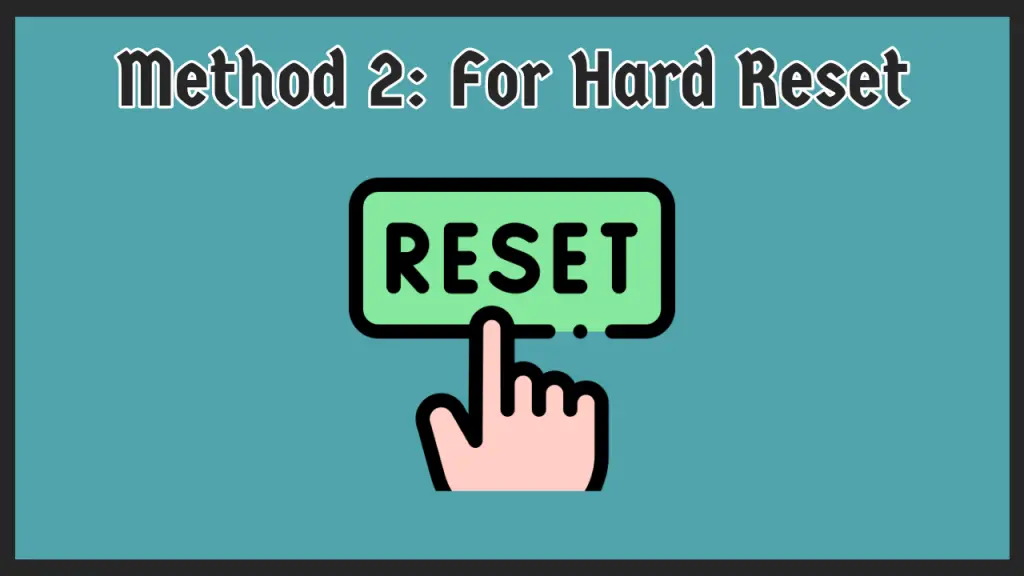
If a soft reset does not resolve the problem, you may need to perform a hard reset. This method involves resetting the printer to its factory default settings, which can help resolve more persistent issues.
Keep in mind that a hard reset will erase any custom settings you may have configured on your Epson ET-2800 printer. Follow the instructions given below to perform a hard reset.
Step 1: To get things underway, again, make sure that the printer is powered on and not performing a print job.
Step 2: Secondly, locate the Setup button on the printer’s control panel, which is represented by a gear icon.
Step 3: You have to press and hold the Setup button for about 5 seconds until the printer’s screen shows the new setup menu.
Step 4: After that, use the arrow keys to navigate to the Reset All Settings option and press the OK button to select it.
Important: After the hard reset, you may need to reconfigure any custom settings, such as Wi-Fi connection, paper size, and print quality preferences.
Step 5: You will be prompted to confirm your selection so press the OK button again to proceed to the reset.
The printer will now reset to its factory default settings, which may take a few minutes. Once the reset process is complete, the printer will restart automatically.
If there are still any issues with your printer, you can try updating the printer’s firmware. Firmware is the software that controls the printer’s functions and performance. Epson periodically releases firmware updates to address known issues, improve performance, and add new features.
Conclusion
This was all you needed to know on how to reset Epson ET 2800 printer. This article covered two comprehensive methods that you can perform to get it over the line.
We hope that this guide was of great assistance to you and that you are not facing any challenges in resetting your printer anymore.
Frequently Asked Questions (FAQs)
1. How do I reset my Epson 2800 printer?
You can reset your Epson 2800 printer in a number of ways as discussed in the article. Depending on your needs, you can perform a soft reset as well as a hard reset.
A soft reset can be done by using the power button only but for the hard reset, you need to access the settings of the printer.
2. Why is my Epson ET 2800 printer not printing?
There can be multiple reasons for your Epson ET 2800 printer not printing. Firstly, ensure that the printer is powered on and connected properly to the computer.
Secondly, make sure that the interface cable is connected securely at both ends of the printer and the computer. Lastly, prefer connecting the printer to the computer directly instead of using a USB hub.
3. Why is my Epson ET 2800 printing with lines?
Your Epson ET 2800 printing with lines can be for numerous reasons. Clogged print head nozzles and using the wrong settings are the most common reasons.
So, check the print head nozzles, clean the print head thoroughly, and ensure that you are using the appropriate paper type settings for the papers you have loaded.