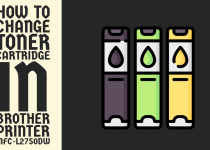How to Refill HP 67 Ink Cartridge – Easy Steps to Follow

Printer ink can be an expensive investment, especially if you frequently print high volumes of documents or photos. Fortunately, there is a cost-effective solution – refilling your HP 67 ink cartridges.
By learning how to refill these cartridges yourself, you can save a significant amount of money while contributing to environmental sustainability by reducing waste.
In this comprehensive guide, we will explore various methods to refill your HP 67 ink cartridges, ensuring you can print with ease and confidence.
Understanding the HP 67 Ink Cartridge

Before we delve into the refilling process, it is essential to understand the components of the HP 67 ink cartridge.
This cartridge, designed for use in specific HP DeskJet and OfficeJet printer models, consists of two separate chambers – one for black ink and one for tri-color ink (cyan, magenta, and yellow). Each chamber has a unique refill port, allowing you to replenish the respective ink when it runs low.
Preparing for the Refill Process
To ensure a smooth and successful refilling experience, you will need to gather a few essential supplies.
- Ink refill kits (compatible with HP 67 cartridges)
- A well-ventilated workspace
- Lint-free cloths or paper towels
- Rubber gloves (optional, but recommended to avoid staining)
- A small, sharp object (e.g., a toothpick or a paperclip) for resetting the cartridge chips
Additionally, it is crucial to have a solid understanding of the refilling process and exercise caution to prevent accidental spills or damage to your printer or workspace.
Method 1: Syringe Refilling

One of the most common and straightforward methods for refilling HP 67 ink cartridges is the syringe refilling technique. This method involves using a specialized refill syringe to inject ink directly into the cartridge’s refill ports.
Step 1: Prepare the Cartridge
Start by removing the HP 67 cartridge from your printer. Gently wipe away any excess ink or debris from the cartridge’s surface using a lint-free cloth or paper towel.
Step 2: Locate the Refill Ports
Carefully examine the cartridge to locate the refill ports. These ports are typically small holes or indentations on the top or side of the cartridge.
Step 3: Fill the Syringe
Using the refill kit’s ink bottles, fill the syringe with the appropriate ink color (black or tri-color). Be cautious not to overfill the syringe, as this can lead to spills and mess.
Step 4: Inject the Ink
Slowly and carefully insert the syringe’s needle into the corresponding refill port. Gently depress the syringe’s plunger, allowing the ink to flow into the cartridge. Repeat this process for both the black and tri-color chambers, if necessary.
Step 5: Reset the Cartridge Chip
Once the refilling process is complete, use a small, sharp object (like a toothpick or a paperclip) to gently press the reset button or contacts on the cartridge chip. This step is crucial to ensure that your printer recognizes the refilled cartridge and accurately monitors the ink levels.
Related Article: How to Make Matte Paper Glossy
Step 6: Reinstall the Cartridge
After resetting the chip, carefully reinsert the refilled cartridge into your printer, ensuring it clicks into place securely.
Method 2: Drill and Fill

While the syringe refilling method is relatively straightforward, some users prefer the drill and fill technique, which offers a more direct approach to refilling the cartridges.
Step 1: Prepare the Cartridge
As with the previous method, start by removing the HP 67 cartridge from your printer and wiping away any excess ink or debris.
Step 2: Locate the Fill Holes
Carefully examine the cartridge to identify the fill holes. These are typically small, circular indentations on the top or side of the cartridge.
Step 3: Drill the Fill Holes
Using a small drill bit (approximately 1/16 inch or smaller), gently drill a hole through the center of each fill hole. Be careful not to drill too deeply, as this could damage the internal components of the cartridge.
Step 4: Fill the Cartridge
Once the holes are drilled, use the refill kit’s ink bottles to slowly and carefully fill each chamber (black and tri-color) with the corresponding ink. Allow the ink to settle and fill any remaining air pockets.
Step 5: Seal the Fill Holes
After refilling, use a small amount of sealant (provided in the refill kit) to cover and seal the drilled holes. This step is crucial to prevent ink leakage and ensure proper cartridge functionality.
Step 6: Reset the Cartridge Chip
As with the syringe refilling method, use a small, sharp object to gently press the reset button or contacts on the cartridge chip.
Step 7: Reinstall the Cartridge
Once the chip is reset, carefully reinsert the refilled cartridge into your printer, ensuring it clicks into place securely.
Maintaining Your Refilled Cartridges

After successfully refilling your HP 67 ink cartridges, it’s essential to take proper care of them to ensure optimal performance and longevity.
Storage and Handling
- Always store refilled cartridges in a cool, dry place, away from direct sunlight or heat sources.
- Handle refilled cartridges with care, avoiding unnecessary shaking or dropping, as this can cause ink leakage or internal damage.
Printer Maintenance
- Regularly perform printer cleaning cycles to ensure optimal print quality and prevent clogging.
- If you notice any print quality issues or streaking, try running additional cleaning cycles or gently wiping the cartridge nozzles with a lint-free cloth or paper towel.
Ink Level Monitoring
- Keep an eye on the ink levels in your refilled cartridges, and be prepared to refill them when necessary.
- Some printers may not accurately report the ink levels of refilled cartridges, so it’s essential to monitor them visually or through print quality.
Related Article: How to Change Paper Size on HP Printer Using iPhone
Conclusion
Refilling your HP 67 ink cartridges can be a cost-effective and environmentally friendly solution, allowing you to extend the life of your printer cartridges and save money in the long run.
By following the methods outlined in this guide, you can confidently refill your cartridges using either the syringe refilling technique or the drill and fill method.
Remember to exercise caution, follow the steps carefully, and maintain your refilled cartridges properly to ensure optimal print quality and longevity.
Frequently Asked Questions (FAQs)
1. Can I refill an HP 67 ink cartridge?
Yes, you can refill an HP 67 ink cartridge. However, it’s essential to exercise caution during the refilling process to prevent ink leakage or damage to the print heads.
It’s recommended to use refill kits specifically designed for the HP 67 cartridge to ensure compatibility and optimal print quality.
Additionally, follow the instructions meticulously, and handle the cartridge with care to avoid any mishaps. While refilling can be cost-effective, it’s crucial to weigh the potential risks against the cost savings.
2. What ink cartridge can I use instead of HP 67?
While the HP 67 ink cartridge is designed for specific HP printers, you have alternative options. Many third-party manufacturers offer compatible or remanufactured cartridges that can be used as a substitute for the HP 67.
These cartridges are typically more cost-effective and can provide comparable print quality. However, it’s essential to research and purchase from reputable brands to ensure compatibility and prevent potential issues like leakage or clogging.
Additionally, some printer models may not accept non-genuine cartridges, so it’s wise to check your printer’s specifications before making a purchase.
3. How long does HP 67 ink last?
The lifespan of an HP 67 ink cartridge primarily depends on your printing habits and the types of documents you print.
On average, the cartridge can yield approximately 200 to 300 pages for black ink and 165 to 200 pages for color ink when used for standard document printing. However, if you frequently print graphics, photos, or images with high ink coverage, the cartridge may deplete faster.
Additionally, factors like printer settings, paper quality, and environmental conditions can influence the cartridge’s longevity. To maximize the ink usage, consider adjusting print settings and utilizing ink-saving modes when appropriate.