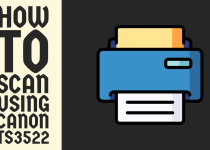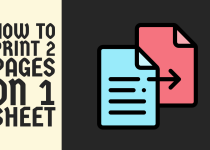How to Print Photos to a Specific Size – 4 Easy Ways
Printing photos to a specific size is an essential task for many people, whether for framing, crafting, or creating professional portfolios. However, the process can seem daunting if you’re not familiar with the tools and techniques required.
This guide will walk you through the step-by-step process of printing photos to a specific size using different methods and devices, ensuring that your prints come out just as you envision them.
Printing photos to the right dimensions is crucial for ensuring they fit into specific frames, meet design specifications, or suit particular applications.
Incorrectly sized prints can result in wasted paper and ink, or worse, a final product that doesn’t meet your needs.
How to Print Photos to a Specific Size
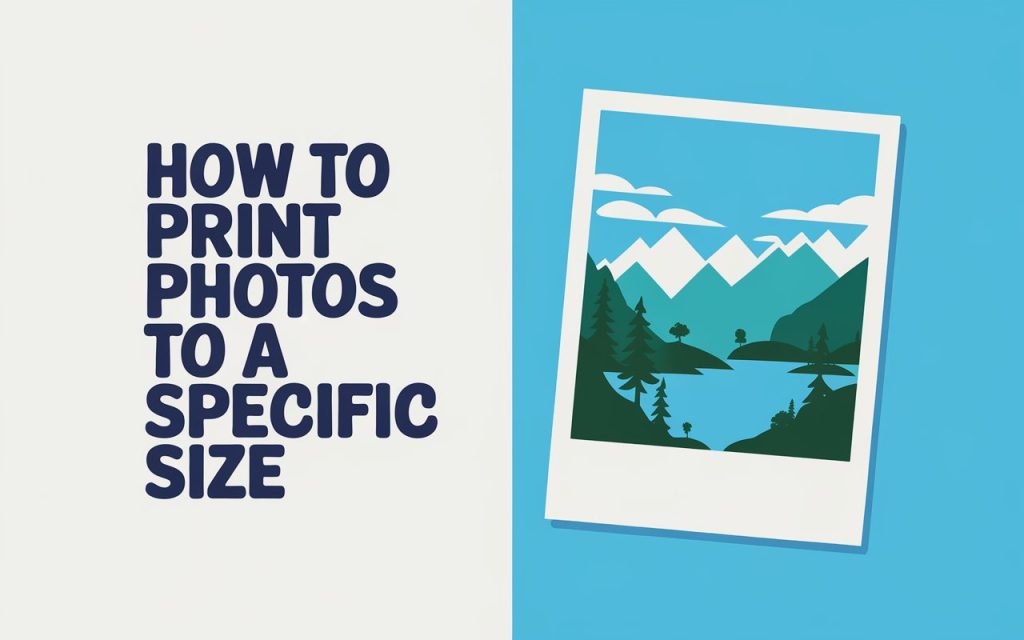
By understanding the tools and methods available, you can achieve precise results and save both time and resources.
Method 1: Using Built-in Print Options on Your Computer

Modern computers come with built-in print options that allow you to customize photo sizes without requiring additional software.
Step 1: Open the Photo in Your Computer’s Default Viewer
On Windows, this is typically the Photos app, and on macOS, it’s Preview. Open the photo you want to print by double-clicking on the file.
Step 2: Access the Print Menu
Press “Ctrl+P” on Windows or “Command+P” on macOS to open the print dialog. Alternatively, look for the “Print” option in the File menu.
Step 3: Select the Paper Size
In the print settings, choose the paper size that matches your intended print. Common sizes include 4×6 inches, 5×7 inches, and 8×10 inches. If your desired size isn’t listed, check for a “Custom Size” option.
Step 4: Adjust the Print Size Settings
Look for a “Scale to Fit” or “Custom Scale” option. Here, you can input the exact dimensions you want. Ensure that the aspect ratio matches the cropped image to avoid distortion.
Step 5: Print Your Photo
Once all settings are adjusted, load the appropriate paper into your printer and click “Print”.
Related Guide: How to Resize an Image for Printing on Android
Method 2: Using Adobe Photoshop for Precise Control
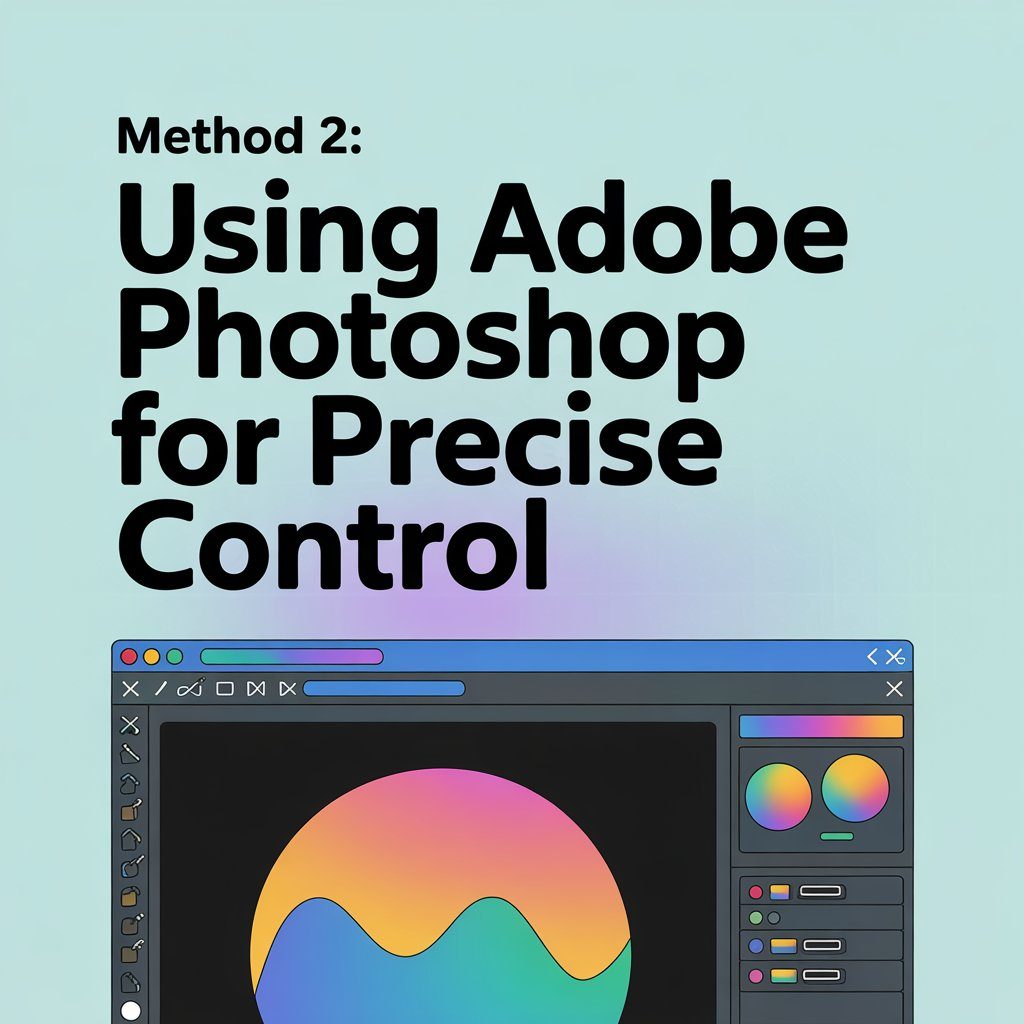
Adobe Photoshop provides advanced tools for resizing and printing photos, making it ideal for professionals and enthusiasts.
Step 1: Open Your Photo in Photoshop
Launch Photoshop and open your image by selecting “File > Open” from the menu.
Step 2: Resize the Image
Go to “Image > Image Size”. In the dialog box, set the desired dimensions for your print and ensure the resolution is set to 300 DPI. Enable the “Resample” option to maintain quality.
Step 3: Adjust the Canvas Size (Optional)
If you need to add borders or padding, go to “Image > Canvas Size”. Enter the total size of the print, including any margins.
Step 4: Set Print Settings
Select “File > Print” to open the print dialog. Here, you can choose the printer, paper size, and layout. Under “Position and Size”, input the exact dimensions for your photo.
Step 5: Print the Photo
Click “Print” to send your photo to the printer. For best results, use high-quality photo paper and the appropriate print settings for your printer model.
Method 3: Using Online Printing Services
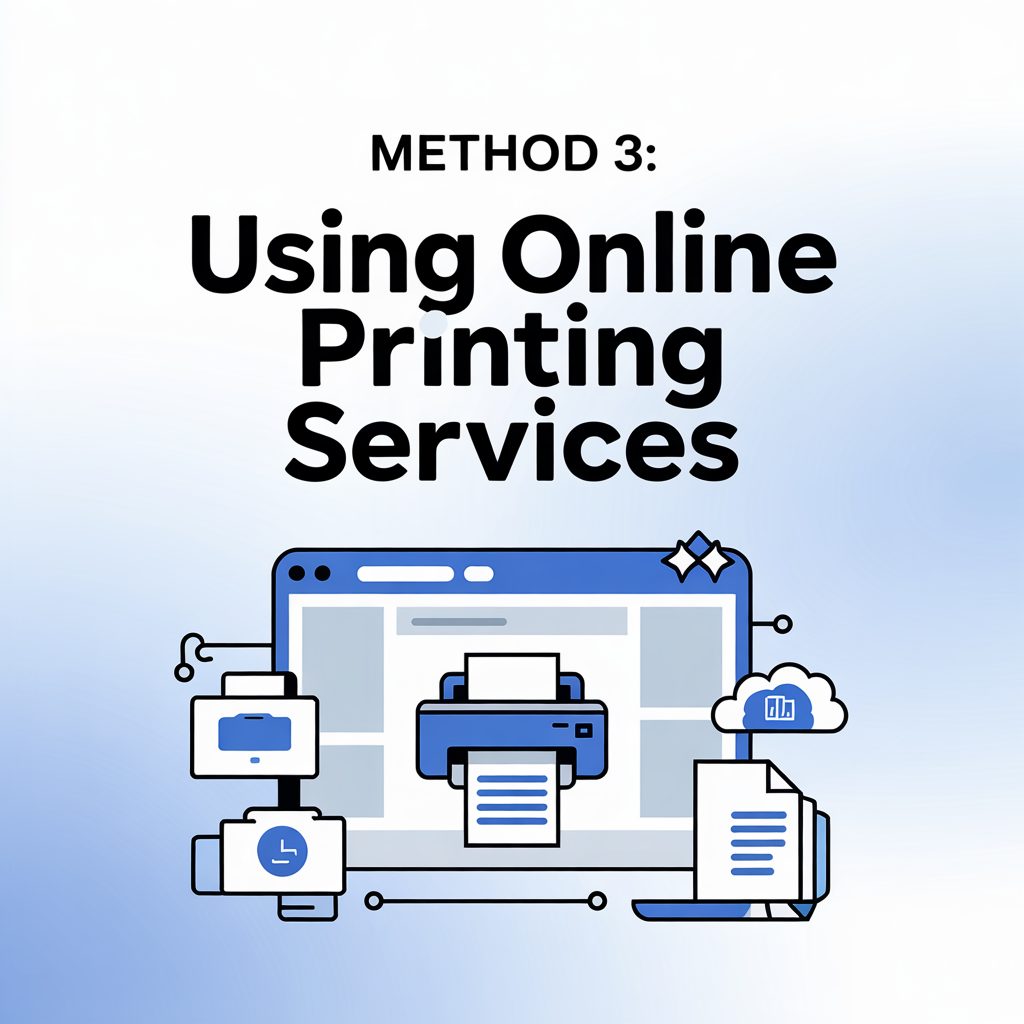
If you don’t have access to a high-quality printer, online printing services can produce professional results with minimal effort.
Step 1: Choose a Reputable Service
Select an online photo printing service that supports custom sizes. Many platforms allow you to upload images and specify the exact dimensions.
Step 2: Upload Your Photo
Log in to the service’s website and upload your prepared photo. Ensure that the file format and resolution meet the service’s requirements.
Step 3: Specify the Print Size
During the ordering process, enter the desired dimensions for your photo. Some services also offer framing and mounting options.
Step 4: Review and Confirm
Preview the print to ensure that the dimensions and cropping are correct. Once satisfied, place your order and wait for the prints to arrive.
Related Guide: How to Change Paper Size on HP Printer
Method 4: Using Mobile Apps for Quick Prints
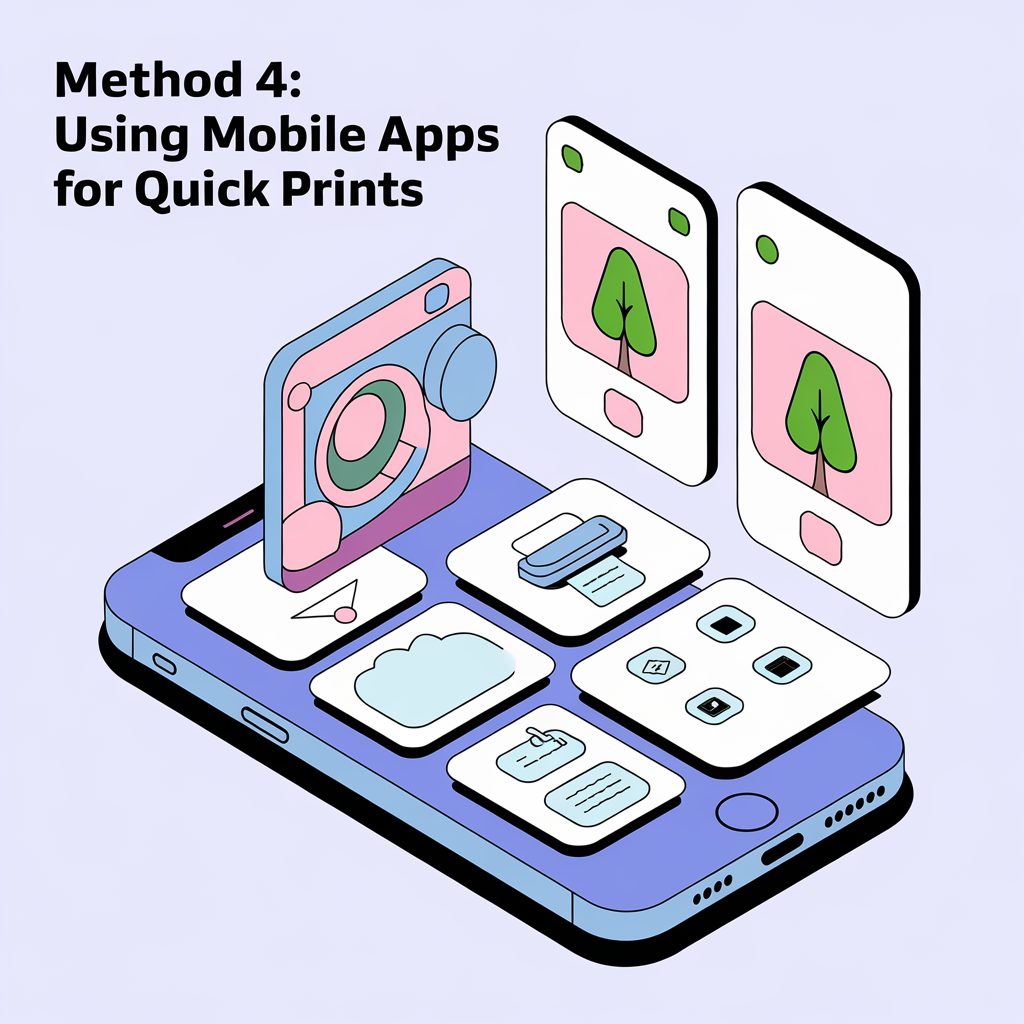
Mobile apps are a convenient option for printing photos directly from your smartphone or tablet.
Step 1: Download a Photo Printing App
Install a photo printing app like Print Studio, Shutterfly, or Canon PRINT. These apps are available for both iOS and Android devices.
Step 2: Select the Photo
Open the app and choose the photo you want to print from your device’s gallery.
Step 3: Choose the Print Size
Most apps offer standard print sizes and custom size options. Select the desired dimensions and adjust the cropping if needed.
Step 4: Print or Order
If you have a compatible printer, connect your device to the printer via Wi-Fi or Bluetooth and print directly. Alternatively, use the app’s ordering system to have the prints delivered to your address.
Conclusion
Printing photos to a specific size doesn’t have to be a complicated process. Whether you’re using built-in tools on your computer, advanced software like Adobe Photoshop, online printing services, or mobile apps, each method offers unique advantages depending on your needs and resources.
By following the steps outlined in this guide, you can achieve precise, high-quality prints every time. With a little preparation and attention to detail, you’ll have perfect prints ready to display, gift, or cherish.
The key to successful photo printing lies in understanding the tools at your disposal and taking the time to prepare your images properly. With practice, you can create stunning prints that capture your memories or projects exactly as you envision them.
Frequently Asked Questions (FAQs)
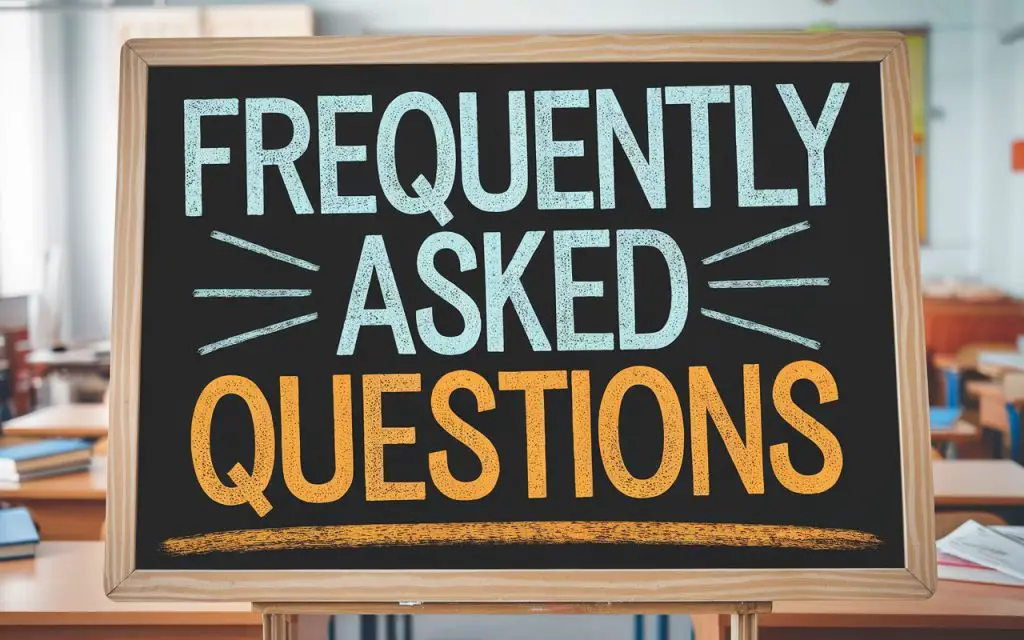
1. How can I print a picture to the exact size that I need?
To print a picture to an exact size, first, determine the dimensions you need in inches or centimeters. Open the image in photo editing software like Photoshop, GIMP, or even Microsoft Word.
Resize the image by selecting the “Resize” or “Image Size” option and inputting the desired dimensions while maintaining the aspect ratio to avoid distortion.
Next, ensure your printer settings match the image size. Adjust the paper size and scaling options in the print menu, then preview before printing for accurate results.
2. How to print something a certain size on phone?
To print something at a specific size from your phone, start by using a photo editing app like Canva, Adobe Express, or a built-in editor to resize your image to the exact dimensions you need.
Once resized, ensure the image fits the paper size by adjusting the settings in your printer’s app, such as HP Smart or Canon Print.
Check for scaling options and select “Actual Size” or set a custom scale as needed. Finally, preview the print layout to confirm accuracy before sending it to your printer.
3. How do I print a picture to a specific size in Word?
To print a picture to a specific size in Microsoft Word, insert the image by going to the “Insert” tab and selecting “Pictures”. Once the image is added, click on it to select it, then go to the “Picture Format” tab.
In the “Size” group, adjust the height and width to the exact dimensions you need. Make sure to lock the aspect ratio to avoid distortion.
Next, go to “File” > “Print” and check the print preview to ensure the image fits correctly. Finally, print the document with the adjusted image size.