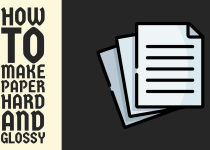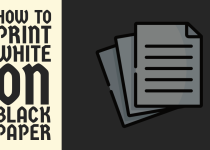How to Print on 5×7 Cardstock – Easy Ways to Follow
Printing on 5×7 cardstock opens up many creative possibilities for crafters and DIYers. This compact yet sturdy material is perfect for personalized greeting cards, custom invitations, unique labels, and more.
Being able to adorn the cardstock with vibrant, precise prints can really elevate your projects. However, printing on an unconventional material like 5×7 cardstock can be tricky, even for experienced crafters.
The paper thickness, ink compatibility, and printer settings all have to be just right. If not adjusted properly, you could end up with smudged, misaligned, or low-quality prints – a crafter’s anathema.
Luckily, with some guidance on techniques and a judicious approach, you can deftly circumvent these potential pitfalls. Mastering how to print flawlessly on 5×7 cardstock allows you to create sophisticated, distinctive items that will garner admiration.
With the proper knowledge, this unorthodox printing surface becomes an amazing canvas for your creative pursuits to flourish.
How to Print on 5×7 Cardstock
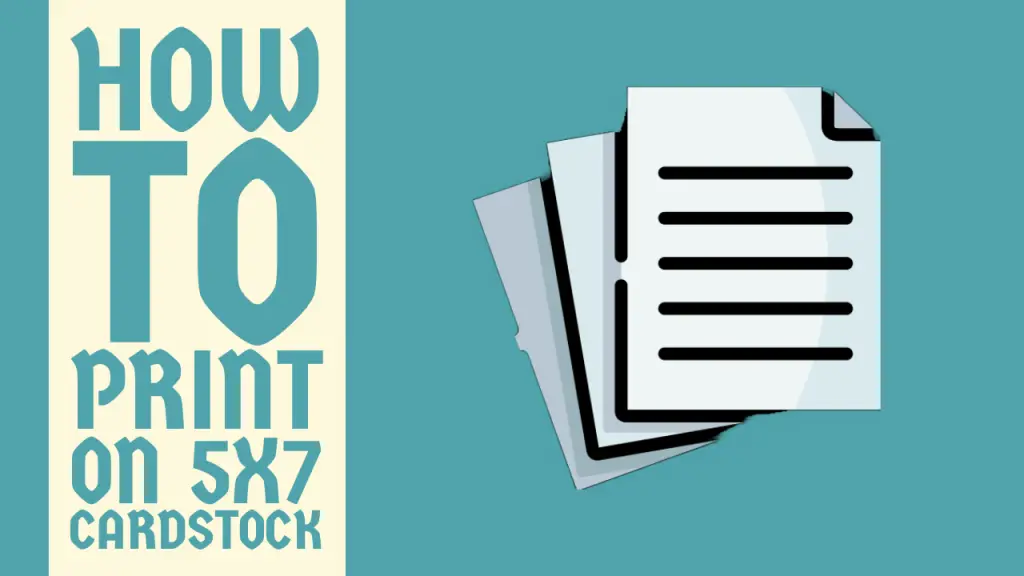
Before we dive into the printing methods, it’s essential to understand the compatibility of your printer with cardstock.
While most modern printers can handle thicker media, it’s always a good idea to consult your printer’s manual or specifications to ensure that it can handle the weight and thickness of the cardstock you plan to use.
Method 1: Printing from a Computer

Step 1: Prepare your Design
Open the document, image, or file you want to print on your computer. If you’re creating a new design, ensure that the dimensions are set to 5×7 inches.
Step 2: Access the Print Settings
Depending on your operating system and software, you can access the print settings by clicking on the “File” menu and selecting “Print” or by using the keyboard shortcut (usually Ctrl+P or Cmd+P).
Step 3: Select the Appropriate Printer
If you have multiple printers connected to your computer, make sure to select the printer you want to use for printing on cardstock.
Step 4: Choose the Paper Size
In the print settings, select the paper size as “5×7” or the custom size that matches your cardstock dimensions.
Step 5: Adjust the Paper Type
Look for an option to select the paper type or media type, and choose the setting that best matches your cardstock (e.g., “Cardstock,” “Heavy Paper,” or a specific weight option).
Step 6: Adjust Print Quality
For the best results, select the highest print quality or resolution setting available. This will ensure that your prints are crisp and clear.
Step 7: Configure Additional Settings
Depending on your printer and software, you may have additional options to adjust, such as color management, duplex printing (if you want to print on both sides), or page scaling.
Step 8: Load the Cardstock
Carefully load the cardstock into the appropriate tray or feed slot, following the manufacturer’s instructions.
Step 9: Print
Click the “Print” button or hit the “Enter” key to initiate the printing process.
Step 10: Monitor the Printing
Keep an eye on the printer during the printing process to ensure that the cardstock is feeding correctly and that there are no paper jams or other issues.
Related Article: How to Make Matte Paper Glossy
Method 2: Printing from a Mobile Device

In today’s mobile-centric world, printing directly from your smartphone or tablet can be a convenient option. Here’s how you can print on 5×7 cardstock using a mobile device.
Step 1: Connect your Mobile Device and Printer
Ensure that your mobile device and printer are connected to the same Wi-Fi network or use a direct wireless printing method like AirPrint (for iOS devices) or Wi-Fi Direct (for Android devices).
Step 2: Open the File or Document
On your mobile device, open the file or document you want to print on the cardstock. This could be a PDF, image, or any other compatible file format.
Step 3: Access the Print Menu
Look for a share or print option within the app or document viewer. The exact steps may vary depending on your device and app, but typically you’ll find a “Share” or “Print” icon or button.
Step 4: Select the Printer
From the list of available printers, choose the printer you want to use for printing on cardstock.
Step 5: Adjust Print Settings
Depending on your device and printer, you may be able to adjust settings such as paper size, paper type, print quality, and more. Choose the appropriate settings for your 5×7 cardstock.
Step 6: Load the Cardstock
Follow the instructions in your printer’s manual to load the cardstock into the appropriate tray or feed slot.
Step 7: Initiate Printing
Once you’ve configured the settings, tap the “Print” button or equivalent option to start the printing process.
Step 8: Monitor the Printing
Keep an eye on the printer during the printing process to ensure that the cardstock is feeding correctly and that there are no paper jams or other issues.
Method 3: Printing from a Photo Kiosk or Print Shop

If you don’t have access to a printer or prefer professional-quality prints, you can consider using a photo kiosk or print shop service. Many of these locations offer options for printing on cardstock, including the 5×7 size.
Step 1: Prepare your File
Save the file or document you want to print in a compatible format, such as JPEG, PNG, or PDF.
Step 2: Transfer the File
Transfer the file to a USB drive or upload it to a cloud storage service, depending on the requirements of the photo kiosk or print shop.
Step 3: Visit the Photo Kiosk or Print Shop
Locate a nearby photo kiosk or print shop that offers printing services on cardstock.
Step 4: Select the Print Options
At the kiosk or print shop, select the option to print on cardstock and specify the 5×7 size.
Step 5: Choose the Print Quality
Most photo kiosks and print shops offer different print quality options, such as standard, high-resolution, or professional-grade. Choose the quality that best suits your needs and budget.
Step 6: Preview and Confirm
Before finalizing the order, preview the print to ensure that the layout, orientation, and image quality are correct.
Step 7: Pay and Collect your Prints
Once you’ve confirmed the order, pay for the printing service and collect your 5×7 cardstock prints when they’re ready.
Keep in mind that printing services at photo kiosks or print shops may be more expensive than printing at home, but they often offer higher-quality prints and a wider range of cardstock options.
Related Article: How to Use Blender for 3D Printing
Conclusion
This was pretty much all for our guide on how to print on 5×7 cardstock. We enlisted three comprehensive methods that you can perform to get over the line with this problem.
We hope that you found this guide exceptionally helpful and printing on 5×7 cardstock is a cakewalk for you now.
Frequently Asked Questions (FAQs)
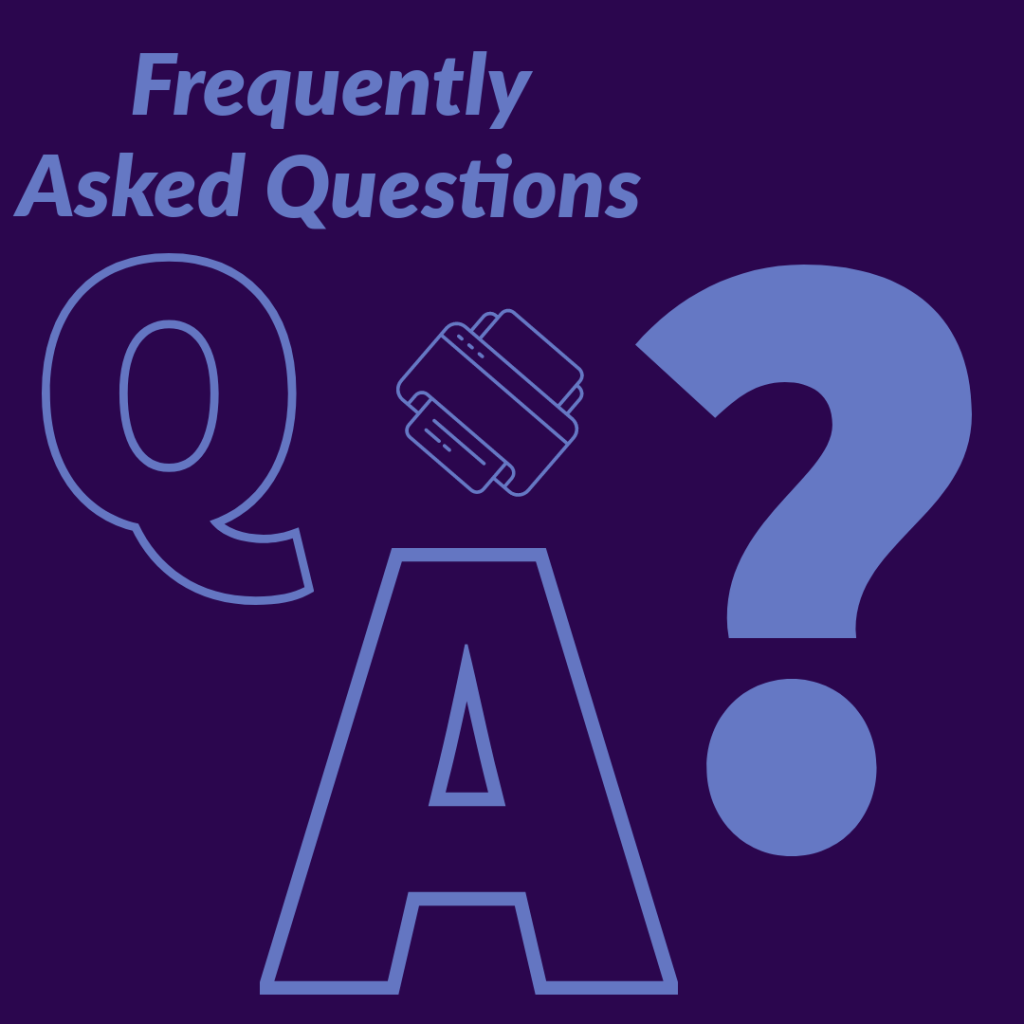
1. How to load 5×7 photo paper in HP printer?
You can load 5×7 photo paper in HP printer by performing a few simple steps. First of all, lift the cover of your specific printer model and slide the paper into the paper tray.
Make sure to place it perfectly in center keeping the dimensions of the paper in mind. Also, ensure to place the photo paper facing down. Then, close the printer cover and you are good to go.
2. Can you print on cardstock in a normal printer?
Well, this one is a bit tricky. In most cases, you can print on cardstock in a normal printer. For example, most home printer models can handle cardstock if it is not way too heavy.
The finish and weight of the cardstock you are using come into the equation because different printers handle different paper thickness levels. But you can refer to the user manual of your printer to get this information.
3. What is the best way to print cardstock?
You can print on cardstock in numerous ways but the question remains what is the best way to do it? There is no definitive answer to this as it completely depends on your personal needs.
However, using inkjet printers for printing on cardstock can assist you in a multitude of ways as they are considered the best available option in terms of print quality and are perfect for printing textured cardstock.