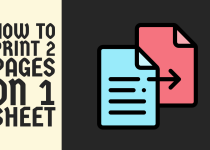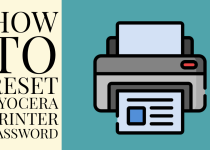How to Print Cheque in Brother Printer – Easy Guide
Wondering how to print cheque in Brother printer? If you are then you can calm down because this article outlines a complete guide that you can follow to get out of trouble.
How to Print Cheque in Brother Printer
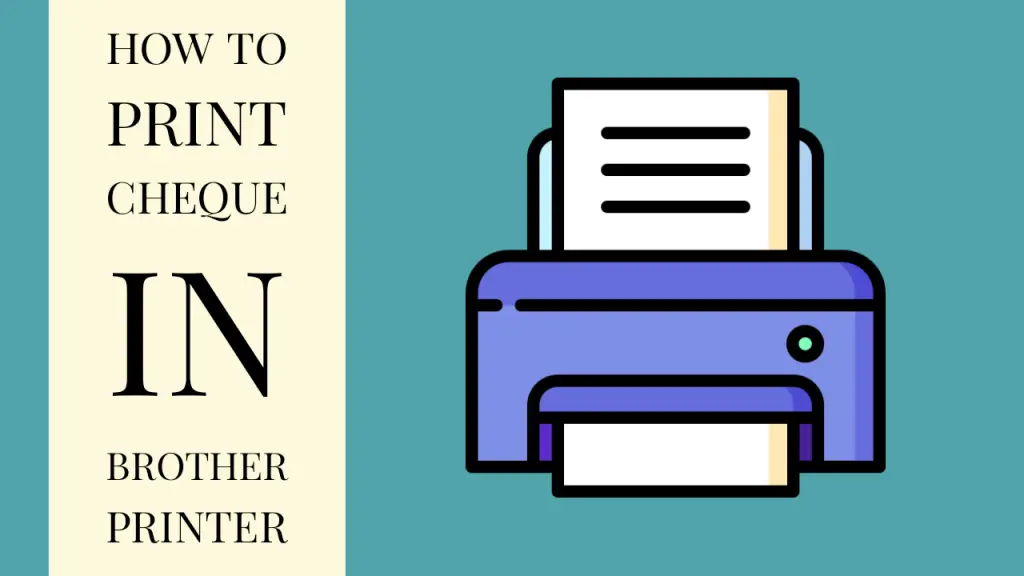
Printing cheques on your own can be a very wise decision because it can save you a great deal of time and money rather than getting printed cheque stock from a bank or other printing services.
But if you are printing cheques yourself, it is important to get the job done professionally and efficiently. And doing that does not require great prowess.
Instead, you just need to know a few basic things pertaining to template design. But even with that, Brother printer users can still find it tough to print cheques.
So, if you are also facing difficulties in printing cheques on your Brother printer then there is no need to worry because you are in the right place.
This comprehensive guide will walk you through step-by-step instructions that you can perform to get this problem over the line. Without further ado, let’s dive into the steps.
Method for Printing Cheque in Brother Printer
Before you jump into the method, you need to make sure that you are using the right paper quality. You need to take multiple things into account before choosing the cheque paper.
These include the size, weight, texture, and colors. You also need to check the security features including the artificial watermarks and security slit patterns. Ensure that you are buying the right paper for your printer type that is inkjet or laser.
After that, you can follow the instructions given below.
Step 1: First of all, if you don’t already have a template for your cheques then you need to create one. For that, you can use a graphics editor like Adobe Illustrator or Adobe Photoshop.
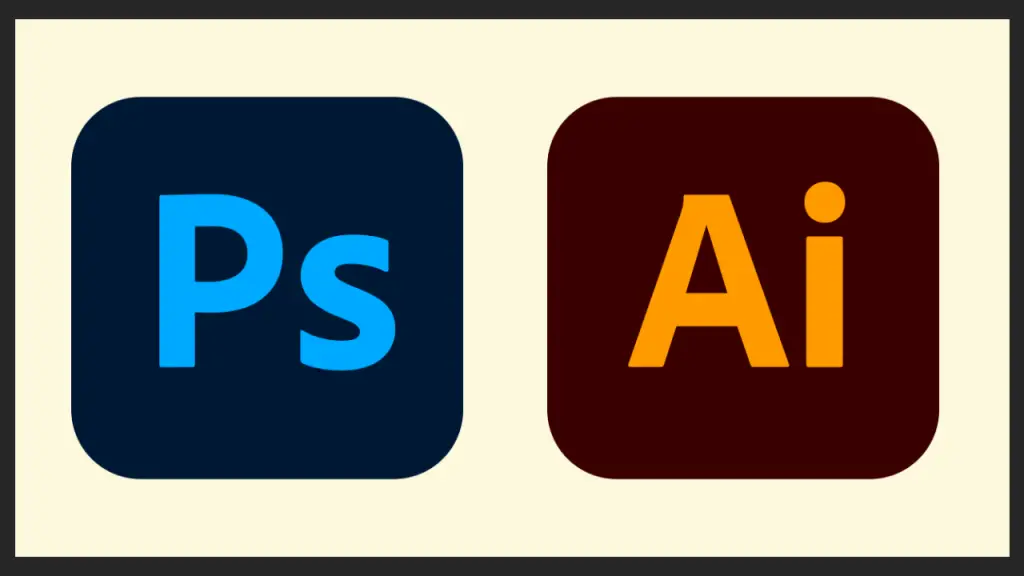
Step 2: While designing the template, you have to remember these things. Perfectly sized elements and lines for writing different things like date and signature, proper margin lines, your brand logo or symbol, and vertical and horizontal alignment lines.
You can test print the template to be sure of everything.
Step 3: To ensure perfect print results, you have to make a few changes to your print settings. You have to set a custom paper size that matches your cheque stock dimensions.
In order to do that, first, access your printer’s print properties through the Control Panel.
Step 4: In the print properties window, you need to move to the Paper tab.
Step 5: In this tab, you have to find the Manage Custom Sizes option. This option allows you to manage all the default print sizes.
Step 6: If there is a custom size option in the default sizes matching your cheque size then you can select it. If not, you have to create a new custom size matching your cheque stock.
Note: For getting maximum print area on your templates, you can also enable the Borderless Printing option.
Step 7: The next thing you need to do is load the cheque paper into the paper tray of your printer. There should be no bending in the paper and the width needs to be adjusted perfectly.
Step 8: After that, there are some small changes you have to make to the settings on your printer. Firstly, set the orientation of the prints to Landscape. Set the print on both sides option to Off. Also, change the paper source option to Match Tray with Cheque Paper.
Step 9: Lastly, check the safety features you want on the cheques and you are good to go with your cheque printing.
And well done, you have now printed cheques in Brother printer. You can also add some final touches by including extra marks in the template.
If you have had any trouble during the printing process, try getting in touch with Brother official support team for further help.
Conclusion
With proper guidance, solving the problem of how to print cheque in Brother printer becomes exceptionally easy. You can follow the in depth method underlined in this article.
We hope that this guide was of incredible assistance to you. We also hope that you are not struggling with printing cheques on your Brother printer anymore.
Frequently Asked Questions (FAQs)
1. Can I use my printer to fill out a check?
Yes, you can use your printer in different ways to fill out a check. The first way to do it is by uploading the cheque template to your device and then filling out the information in the file manually.
The second way is only practicable with a few Brother printer models. Some Brother printers offer customization options for every printer which you can utilize for filling out a check. So, you need to check if your printer comes with this option or not.
2. Which printer is best for cheque printing?
The answer to this question is not a very distinct one because cheques can be printed on every printer type and multiple brands manufacture top grade printers which can be considered as the best option for printing cheques.
But the ideal solution is dedicated cheque printers. There are different cheque printer manufacturing brands that can offer you different options for the contenders of best printer for cheque printing.
3. Can I print my own cheques?
Yes, as shown in this detailed guide you can start printing your own cheques from scratch. If you can manage to design a template for your cheques, the rest of the process if easy to perform.
Just change the paper type to cheque and choose the print size accordingly. Adding alignments bars both vertically and horizontally can really level up your cheques’ design.
4. What paper are cheques printed on?
The answer to this question can also vary from situation to situation because if we are speaking theoretically it is possible to print cheques on any paper type using any printer type.
But if we are speaking professionally, the best paper option for printing cheques that you can use in your business is the Check Stock paper.