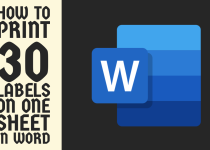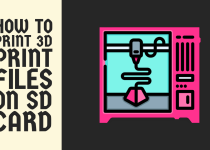How to Print 2 Pages on 1 Sheet – Easy Ways to Follow
In our fast-paced digital era, efficiency and productivity are paramount. One revolutionary technique to streamline your printing process and conserve vital resources is the ability to print two pages on a single sheet of paper.
This innovative approach not only reduces paper consumption but also minimizes clutter and storage requirements, making it an invaluable asset for both home and office environments.
Whether you’re working on a project, creating presentations, or simply need to print out important documents, the capacity to maximize the potential of each sheet of paper can significantly enhance your workflow.
How to Print 2 Pages on 1 Sheet
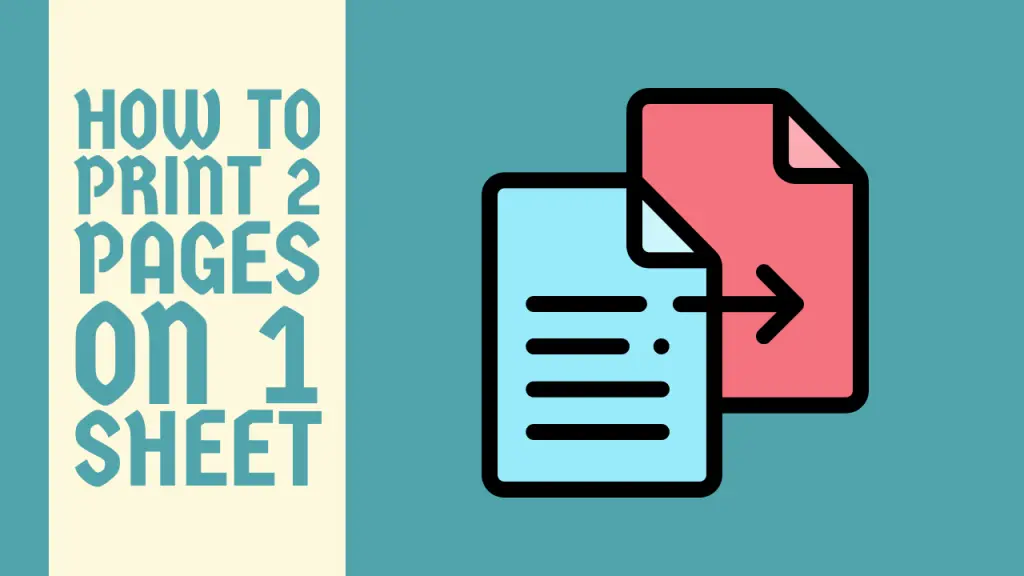
In this comprehensive guide, we will explore various methods to achieve this seamless optimization, ensuring you possess the knowledge and skills to harness the full potential of your printing capabilities.
Method 1: Using Your Printer’s Built-in Settings

Step 1: Access Your Printer’s Print Settings
The first step is to access your printer’s print settings. This can typically be done by clicking on the “Print” option in your document or application, which will then open the print dialog box.
Step 2: Look for the “Pages per Sheet” or “Multiple Pages per Sheet” Option
Once the print dialog box is open, look for the “Pages per Sheet” or “Multiple Pages per Sheet” option. This setting is usually located within the “Layout” or “Page Setup” section of the print settings.
Step 3: Select the “2 Pages per Sheet” Option
Select the “2 Pages per Sheet” option from the available choices. This will instruct your printer to print two pages on a single sheet of paper.
Step 4: Adjust the Page Ordering (Optional)
Depending on your preferences and the orientation of your document, you may want to adjust the page ordering. Most printers offer options such as “Horizontal”, “Vertical”, “Book Fold”, or “Booklet” to customize the layout of the two pages on the sheet.
Step 5: Review and Print
Before printing, review the print preview to ensure the layout and scaling of the pages are as desired. Once you’re satisfied, click the “Print” button to begin the printing process.
Related Guide: How to Print 4 Pages Per Sheet
Method 2: Using PDF Editing Software

Step 1: Open Your PDF Document
If you’re working with a PDF file, you can use PDF editing software to print two pages on a single sheet. Open the PDF document in a PDF editor, such as Adobe Acrobat, Foxit Reader, or PDF-XChange Editor.
Step 2: Access the Print Settings
Look for the “Print” option in the software’s menu or toolbar and click on it to open the print dialog box.
Step 3: Select the “Multiple Pages per Sheet” Option
In the print settings, look for the “Multiple Pages per Sheet” or “Pages per Sheet” option. Select the “2” option to print two pages on a single sheet.
Step 4: Customize the Layout (Optional)
Depending on the PDF editor you’re using, you may have additional layout options, such as the ability to choose the page order, orientation, or even the scaling of the pages.
Step 5: Review and Print
Review the print preview to ensure the layout and scaling are as desired, then click the “Print” button to execute the command.
Tip: By printing two pages on a single sheet, you can effectively cut your paper usage in half, making it an eco-friendly and cost-effective solution for both personal and professional use.
Method 3: Using a Printing Utility

Step 1: Download and Install a Printing Utility
There are various printing utilities available that can help you print two pages on a single sheet. Some popular options include:
- Microsoft Print to PDF
- CutePDF Writer
- Bullzip PDF Printer
Download and install the printing utility of your choice.
Step 2: Open Your Document
Open the document you want to print, whether it’s a Word file, PowerPoint presentation, or any other type of document.
Step 3: Select the Printing Utility as Your Printer
In the print dialog box, instead of selecting your physical printer, choose the printing utility you installed earlier as the printer.
Step 4: Adjust the Print Settings
Look for the “Pages per Sheet” or “Multiple Pages per Sheet” option in the print settings of the utility. Select the “2 Pages per Sheet” option.
Step 5: Review and Print
Review the print preview to ensure the layout and scaling are as desired, then click the “Print” button to execute the command.
Related Guide: How to Print 30 Different Labels on One Sheet in Word
Conclusion
Mastering the art of printing two pages on a single sheet of paper is a valuable skill that can save you time, money, and valuable resources. By exploring the various methods outlined in this guide, you’ll be able to optimize your printing workflows and enjoy the benefits of increased efficiency and reduced environmental impact.
Whether you choose to utilize your printer’s built-in settings, leverage PDF editing software, or employ a dedicated printing utility, the process is straightforward and can be easily integrated into your daily routine. Experiment with the different techniques and find the one that best suits your needs and preferences.
Remember, embracing these printing optimization strategies is not only an environmentally conscious decision but also a step towards streamlining your work and personal life. Embrace the power of printing two pages on a single sheet and unlock the full potential of your printing capabilities.
Frequently Asked Questions (FAQs)
1. How can I print 2 pages on 1 sheet in PDF?
To print multiple pages on a single sheet in a PDF document, you can use the “N-up” or “multiple pages per sheet” feature. This feature allows you to scale down the pages and arrange them in a grid layout on a single sheet.
To do this, first open your PDF document in a PDF viewer or editor. Then, look for the “Printing” or “Page Layout” options, which may be located in the “File” or “Print” menus. Select the “N-up” or “Multiple pages per sheet” option, and choose to print 2 pages per sheet.
Adjust the scaling and orientation settings as needed to fit the pages on the sheet. Finally, click “Print” to generate the output with two pages per sheet. This feature can help save paper and reduce printing costs, especially when dealing with multi-page PDF documents.
2. How do I print two pages on one sheet on both sides?
Printing two pages on one sheet on both sides, also known as “duplex printing” or “double-sided printing”, can help you save paper and reduce your environmental impact. To do this, first open the PDF document you want to print.
Look for the “Printing” or “Page Setup” options, which may be located in the “File” or “Print” menus. Select the “Duplex” or “Two-Sided” printing option, and choose to print two pages per sheet. Adjust the page orientation and scaling as needed to fit the content on the sheet.
Finally, click “Print” to generate the double-sided, two-pages-per-sheet output. This feature is particularly useful for printing documents, reports, or presentations that have a lot of pages, as it can significantly reduce the amount of paper used without compromising the content.
3. Why can’t I print 2 pages per sheet?
There could be a few reasons why you are unable to print 2 pages per sheet on your PDF document. First, your printer may not support the “N-up” or “multiple pages per sheet” feature, which is required for this functionality. Check your printer’s specifications to ensure it has this capability.
Another potential issue could be with the PDF viewer or editor you’re using – the software may not have the option to enable 2 pages per sheet printing. Look for printing or layout settings in the software to see if this feature is available.
The original PDF document’s page size could also be a factor. If the pages are too small or too large to fit comfortably on a single sheet when scaled down, it may prevent the 2 pages per sheet layout from working properly. Adjusting the page size or orientation can sometimes resolve this.
Finally, your default printing preferences may not be set to the 2 pages per sheet layout. Check your printer driver settings or the printing menu options to enable this feature. If you’ve checked all of these potential causes and still can’t print 2 pages per sheet, you may need to consult your printer’s documentation or contact the manufacturer for further assistance.