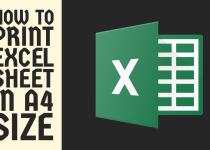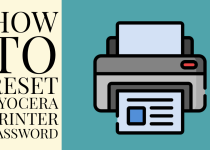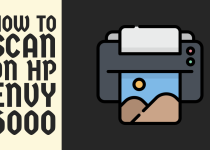How to Fix Brother Printer Printing Blank Pages – 2 Easy Ways
Contemplating how to fix Brother printer printing blank pages? Well, in that case, you might have found your perfect match because this guide uncovers two in-depth methods that will help you get over the line with this issue.
How to Fix Brother Printer Printing Blank Pages
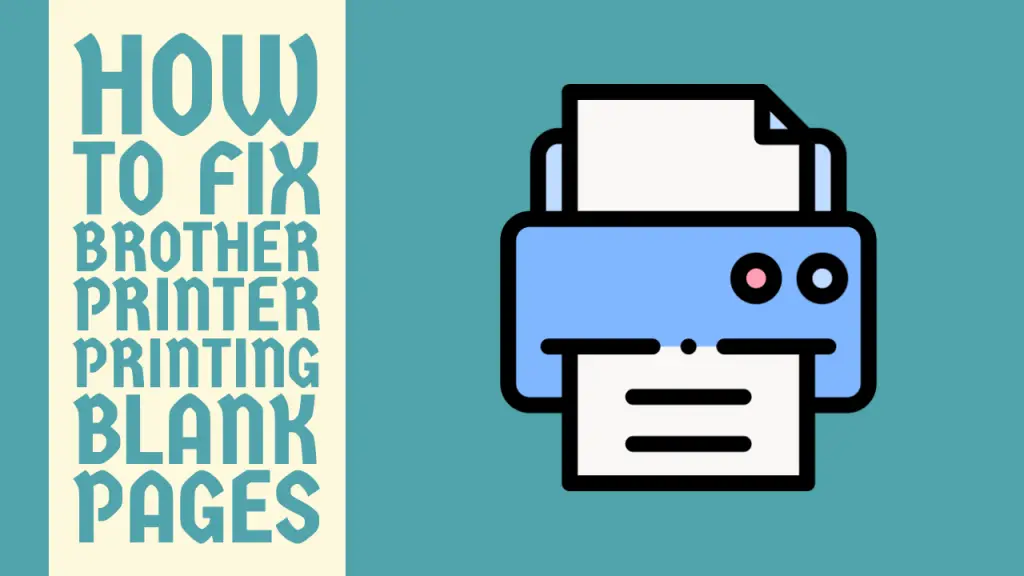
If you own a Brother printer, there are high chance that you appreciate its reliability and high-quality output because Brother printers are commonly popular for these qualities.
However, like any piece of technology, a printer can also encounter issues on different occasions. These can be technical software as well as hardware issues.
One of the most frustrating problems you might come across is when your Brother printer starts producing blank pages instead of your important documents or photos.
If you are also going through this issue as a Brother printer user then there is no need to panic at all because you are in the right place.
This comprehensive guide unwraps two detailed step-by-step methods that you can perform to get over the problem. Without wasting any further time, let’s delve into it.
Methods for Fixing Brother Printer Printing Blank Pages
Before diving into the methods, start by inspecting your ink cartridges. Make sure they are properly installed and the ink levels are optimal. This is because loose cartridges can lead to blank page printing.
For the complex solutions, they are covered in detail below.
Method 1: By Cleaning the Print Head

The most common solution for fixing Brother printer printing black pages is cleaning and aligning the print heads. A clogged print head almost always results in blank pages and therefore cleaning it solves the problem more often than not.
To clean it in a thorough manner, follow the instructions below.
Step 1: First of all, you have to turn off the printer and access the print cartridges. The installation areas of the cartridges vary from printer to printer so access it accordingly.
Step 2: After accessing the cartridges, remove the ink cartridges carefully.
Step 3: Now, you need to locate the print head around the cartridges. It is the part of the printer responsible for holding the cartridges together.
Step 4: You have to clean the print head to fix the issue so take a piece of soft cloth and clean it thoroughly. You can also use a small brush to access and clean the corners and chips.
Note: For an immaculately clean print head, you can use a cloth damped in isopropyl alcohol or distilled water. This will take the cleaning process to the next level.
Step 5: Let it dry completely. You can use a dry towel or even an air blower at a slow speed to let it get dry to the fullest.
Step 6: You need to reinstall the cartridges in their respective slots and power on the printer to proceed further.
Step 7: Now, you have to perform a print head alignment by using the built-in Alignment Function in Brother printers. Access the option in your printer’s settings.
Step 8: When you find the alignment option, initiate the process by performing the on-screen steps.
The alignment will be done as soon as the process is finished. This function will ensure that the print head is correctly aligned with the paper.
Tip: Using third-party ink cartridges may seem cost-effective, but they can sometimes result in blank page printing issues. Therefore, it is always better to use genuine Brother ink cartridges.
Genuine Brother ink cartridges are designed to work seamlessly with their printers, reducing the chances of encountering blank pages.
Related Article: How to Fix Filter Failed on Epson Printer
Method 2: By Updating Printer Drivers
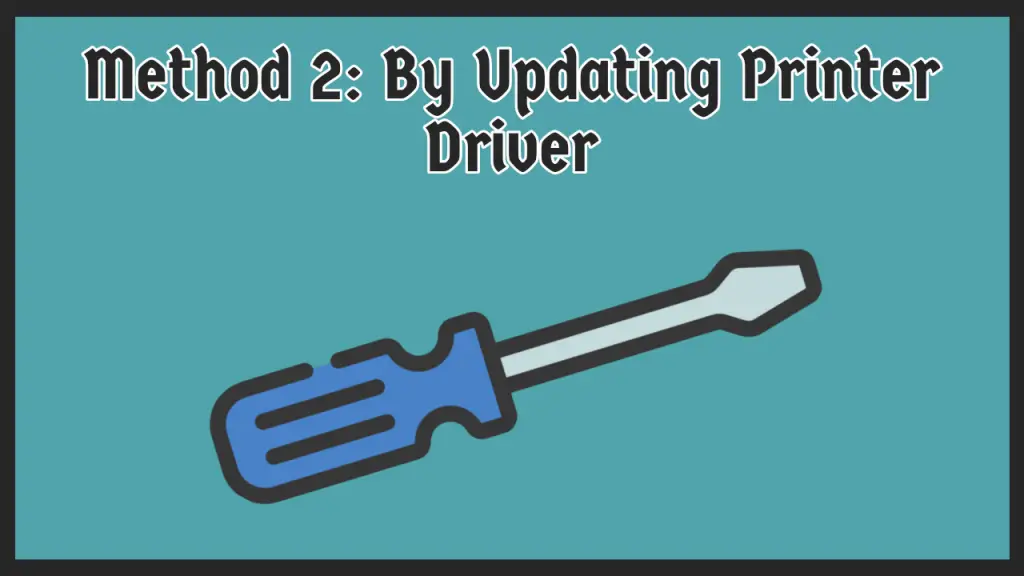
The most straightforward method for solving this problem is to update the printer drivers. If your printer drivers are outdated or incompatible then they can lead to different printing problems including blank pages so it is essential to keep them up to date.
Follow the steps given below to get it done.
Step 1: Firstly, move to your computer and open any browser of your preference where you can access a search engine.
Step 2: Secondly, you have to search for the official website of Brother. Depending on your region, visit the respective section of the website for your region.
Step 3: On the top right corner, you will see a search bar. You need to open it and search the Brother printer model you are using.
Step 4: The compatible drivers for your particular printer model will be displayed on your screen. You have to download the latest ones available.
Step 5: When the download is done, open the downloaded driver file and begin the installation process.
Step 6: As soon as the installation is completed, you have to make sure the drivers are successfully in place. For that, go to Device Manager> Print Queues> Select your printer> Properties.
This will display the driver information on your screen and confirmation will be made. In case the installation has not been done then proceed to Print Queues> Select your printer> Update Driver Software> Browser my computer for driver software> Next.
And congrats, you have successfully fixed Brother printer printing blank pages. You can now start printing on your printer efficiently without encountering any issues.
Related Article: How to Find Fax Number on Ricoh Printer
Conclusion
This was pretty much all for the guide on how to fix Brother printer printing blank pages. We discussed two different methods that can help get the job done and stop printing blank pages.
We hope that this article was of great assistance to you and that you are no longer experiencing the blank pages printing issue.
Frequently Asked Questions (FAQs)
1. Why is my printer printing blank pages when ink is full?
There can be numerous reasons for your printer to print blank pages when ink is full but some ones are the following. The most common reason is the dislodging or dislocating of the ink cartridges. So, it would be prudent for you to have a look at it.
The other reasons include incorrect paper size, wrong alignment of the papers, and clogged print head.
2. Why is my Brother printer printing black pages?
Your Brother printer printing black pages is a commonly experienced issue and it can be fixed with a few small tweaks.
To solve the problem, you have to clean the primary corona wire. It is a wire located inside the drum unit of the printer. The method of cleaning it depends completely on the printer model you are operating so check the user manual for the needed instructions.
3. How do I check ink levels on my printer?
Well, checking ink levels on any printer model is a simple process and can be dealt with in a few easy steps. First, you need to access the Printer Driver Setup window using the Start menu.
Following that, you have to navigate to Settings> Devices> Printing Preferences> Maintenance. And finally, click on the View Printer Status option. This will display a new window with all the information about your printer and the ink levels.