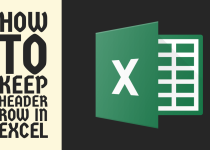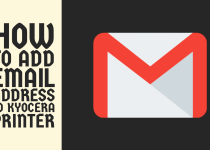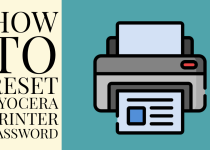How to Find Serial Number on Kyocera Printer – 3 Easy Ways
Wondering how to find serial number on Kyocera printer? If you are then there is no need to worry anymore because we have got your back. This detailed guide will help you get a good grasp of three different methods that you can perform to get the job done.
How to Find Serial Number on Kyocera Printer
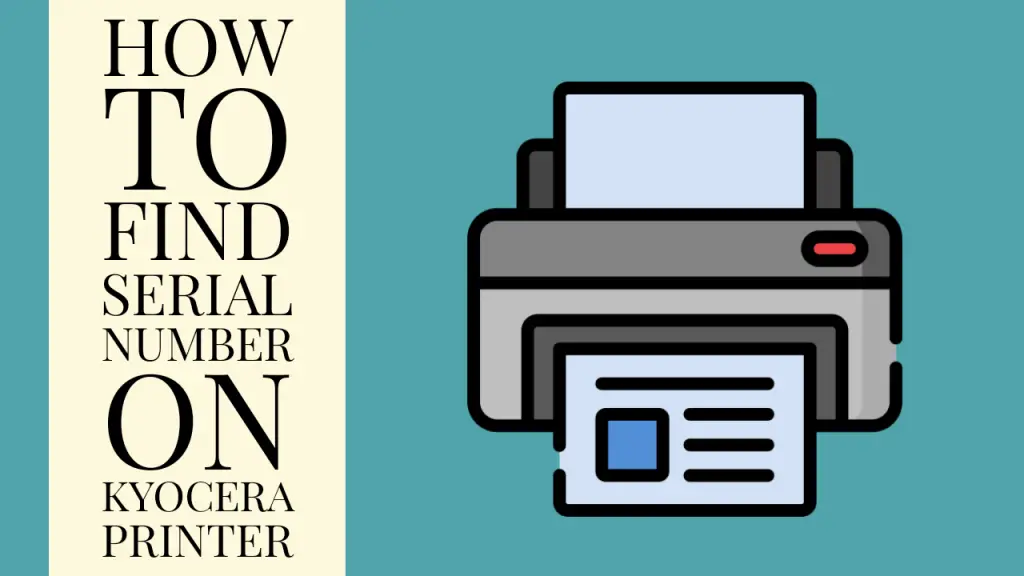
The serial number of any product is not just a set of alphanumeric numbers, in fact, it holds special importance due to the vast purpose it serves.
For each product or in our case printer, a unique serial number is assigned when the printer is going through the manufacturing process.
The serial number serves as a digital fingerprint for the printer which can later be used for multiple purposes including efficient tracking, warranty verification, and support and security services.
However users face different problems pertaining to the serial number of their printers. A problem faced by Kyocera printer users is finding the serial number as they are unable to find it.
So, if you are also struggling with this issue and want to locate the serial number of your printer then you are in the right place because we have got you covered.
This comprehensive guide outlines three thorough step-by-step methods that you can follow to get over this problem and start using the serial number for your own good. Without wasting any time, let’s jump into the methods.
Method for Finding Serial Number on Kyocera Printer
Generally, you will be able to find the serial number on the Multi-Purpose Tray of your printer and you just need to access it. But if the serial number is not there or it has been removed for some reason, you can follow the methods listed below.
You can identify the serial number on your Kyocera printer in various ways. A detailed description of each method is given below.
Method 1: By Using the Printer’s Control Panel
A highly efficient way to check the serial number of your printer is to access the control panel of your printer. The control panel is a set of functional buttons and an LED screen located typically at the front or side of the printer.
Follow the steps given below to solve the problem.
Step 1: First of all, you have to power on the Kyocera printer and access the control panel directly.
Step 2: You need to be on the lookout for the Menu button. Generally, you will find this button next to the power button and other function buttons of the printer.
Step 3: A menu containing different tabs will open on the display of your printer. You need to navigate to the Settings tab.
Step 4: In the settings, there will be different menus related to different aspects of the printer. You have to scroll down to the System option and select it using the arrow buttons on the printer control panel.
This particular menu provides all the information about the printer’s configuration identity.
Step 5: Once you are in the system menu, explore all the given options until you find the Serial Number option. The code will be written under the option and you can note it down.
Related Article: How to Connect Kyocera Printer to Wireless Network
Method 2: By Using Printer’s Web Interface
You can also use the web interface of your Kyocera printer in order to find the serial number. But before diving into the steps, make sure you know the IP address and the login credentials of your web interface.
You have to follow the steps given below.
Step 1: In the first place, you need to copy or write down the IP Address of your printer. You can find the IP address in the settings of your printer or the production description manual that comes with the printer.
Step 2: After you have the IP address of your printer with you, go onto your computer and open any browser of your liking. In the search bar, write the address and search it.
Step 3: As soon as you search it, the browser will take you directly to the web interface of Kyocera and a login page will open on your screen. You need to enter both the admin and password in their respective spaces.
Note: In case you don’t know the login credentials, you can try logging in with the default username and password which is “admin” for both.
Step 4: After logging in, the dashboard of the web interface will open on your screen. You have to locate the Device Information tab and open it. You can also search for it using the search bar.
Step 5: This tab has all the information regarding your printer model and you will also be able to find the serial number in this tab. So, note down the number for future reference.
Related Article: How to Get Meter Reading from Kyocera Printer
Method 3: By Checking Printer’s Surface and Packaging
Another easy but unlikely way to find the serial number of your Kyocera printer is to check your printer’s external surface and packaging.
External Surface
Firstly, take the covers off your printer if there are any, and inspect the printer thoroughly from all six sides. Keep in mind that you are looking for a sticker or a label that has any number written on it.
The common locations where you can find the serial number are the rear panel, side panels, and areas near the control panel. The serial number can be on a scannable QR code or a barcode.
Printer’s Packaging
Follow this way if you actually have the original packaging of your printer with you. Get the box out in which the printer was packed and start examining it. You need to find a barcode that can be identified by vertical lines drawn on it and a number on the bottom side.
As soon as you find a barcode of a similar description, scan it with your phone. You can also download a dedicated application on your phone for this purpose. The barcode will lead you to a file where you will find the device information and the user manual. Look for the serial number and jot it down with you.
Conclusion
This was all for our guide on how to find serial number on Kyocera printer. We touched on three different and in-depth methods that will help you get over this problem.
We hope that this article was of great help to you and that identifying the serial number on your printer is now an unchallenging task to pull off.
Frequently Asked Questions (FAQs)
1. How do I find my printer’s Serial Number?
Well, as mentioned in the article above, there are numerous ways one can utilize to find the serial number of any printer. First, check the settings of your printer through the control panel to obtain the serial number.
Examining the printer’s external surface and packaging can also help in certain cases. You can also check the serial number through the web interface of your particular printer’s manufacturer.
2. What is the phone number for Kyocera support?
The phone number of the official Kyocera support team can be different in different locations and regions. So, you need to search for it considering your region.
But for the US, 1-866-596-2372 is the phone number you can use for contacting the official customer support team of Kyocera for assistance.
3. Is product ID and serial number same?
No, the product ID and serial are very different in what they are used for. The only similarity is the structure of both the numbers.
The serial number is a ten-digit number that serves as the digital fingerprint of the printer. It can be used for different purposes. The product ID is a seven-digit number purely dedicated to the identification of the printer.