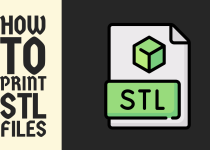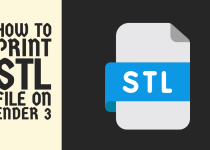How to Find Fax Number on Ricoh Printer – 2 Easy Ways to Follow
Wondering how to find fax number on Ricoh printer? Well, if you are then you need to stop wondering and start taking action because we have got you covered. This article will walk you through two methods that you can perform to find the fax number.
How to Find Fax Number on Ricoh Printer
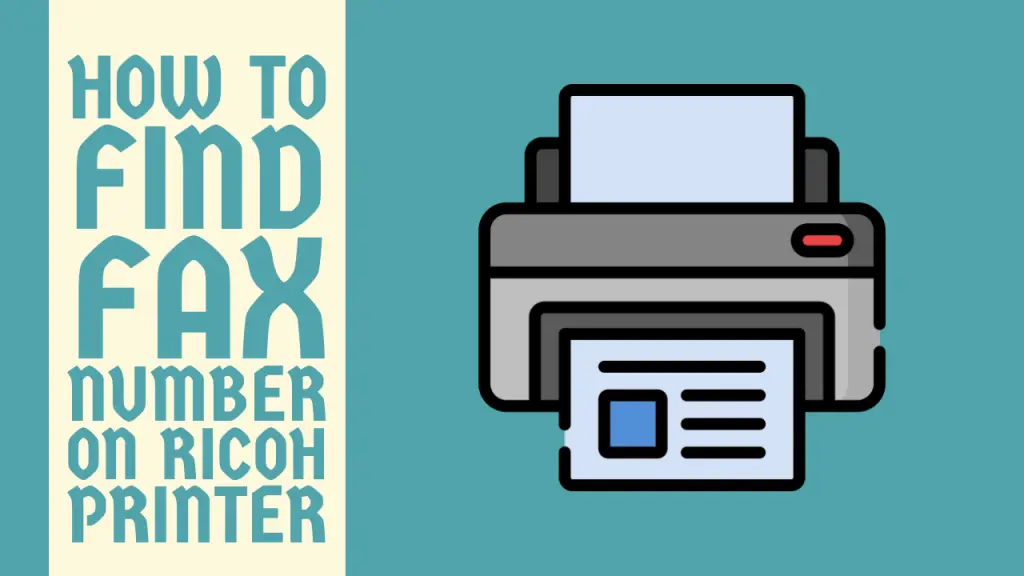
When it comes to the best printer-producing brands, Ricoh makes it to every list of comparisons in all measurable metrics possible. It is because their printers are highly reliable with top-notch print quality and a plethora of useful features.
However, as good as their printers are users can still face barriers in their printer output. A common problem is faced by users regarding the fax function.
Some Ricoh printer users find it tough to find the fax number of their printers. Finding the fax number on the Ricoh printer can be important for setting up the fax functionality or for administrative purposes.
So, if you are facing hurdles in finding the fax number on your Ricoh printer then there is no need to lose sleep because you are in the right place.
This comprehensive guide outlines two thorough methods with step-by-step instructions that you can follow to puzzle it out and find the fax number. Without wasting any further time, let’s jump into the methods.
Methods for Finding Fax Number on Ricoh Printer
There are a multitude of methods that you can use to locate the fax number on your Ricoh printer. You need to keep in mind that Ricoh printers store the fax number in different places depending on the model so the methods can vary from model to model.
The in-depth description of all the methods is given below.
Method 1: By Using the Control Panel/Admin Settings
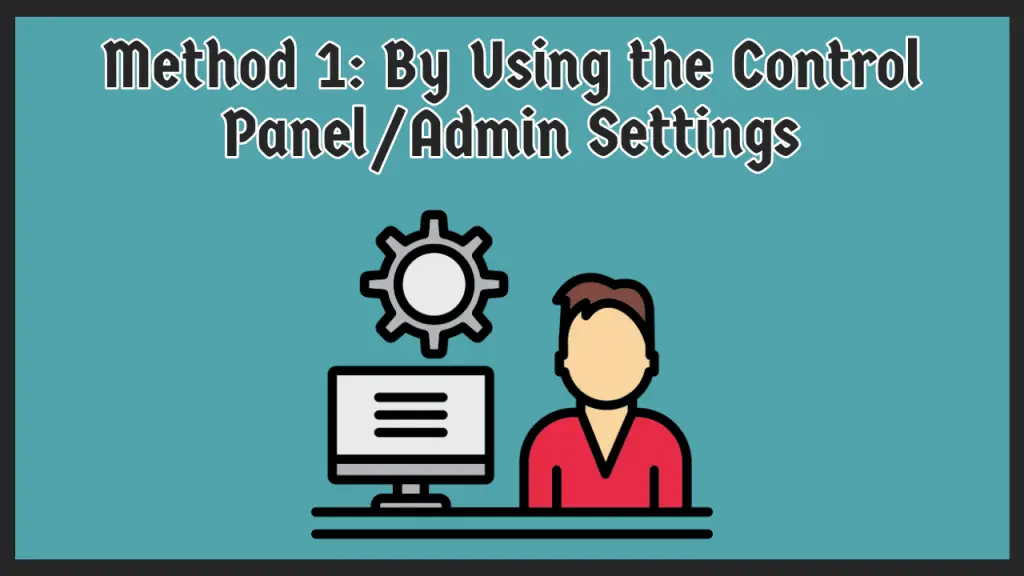
Most Ricoh printer models allow access to the fax number from the administrator settings using the control panel.
Below is the complete process for doing exactly that.
Step 1: First of all, you have to access the control panel of your Ricoh printer and press the Home button.
Step 2: On the home page, a number of different options and functions will be displayed. You need to select the User Tools menu.
Step 3: This menu will be your pathway to the administrator settings. Select the Admin Settings option from the list.
Note: On some models, you might be prompted to enter the admin username and password. So, if that is the case, enter the password and move to the next step.
Step 4: In the admin settings, you are required to select the Fax Configuration> Line Configuration option.
Step 5: Now, you have to select the Fax Number Settings option. This menu will provide you with all the information on your printer’s fax function including the number. So, simply find the number and note it down with you for future reference.
Remember that the path to admin settings in this method is the general one. It can be different for some Ricoh printers. In that case, refer to the user manual of your printer for aid.
Related Article: How to Reset Ricoh Printer Admin Password
Method 2: By Using the Smart Device Connector App
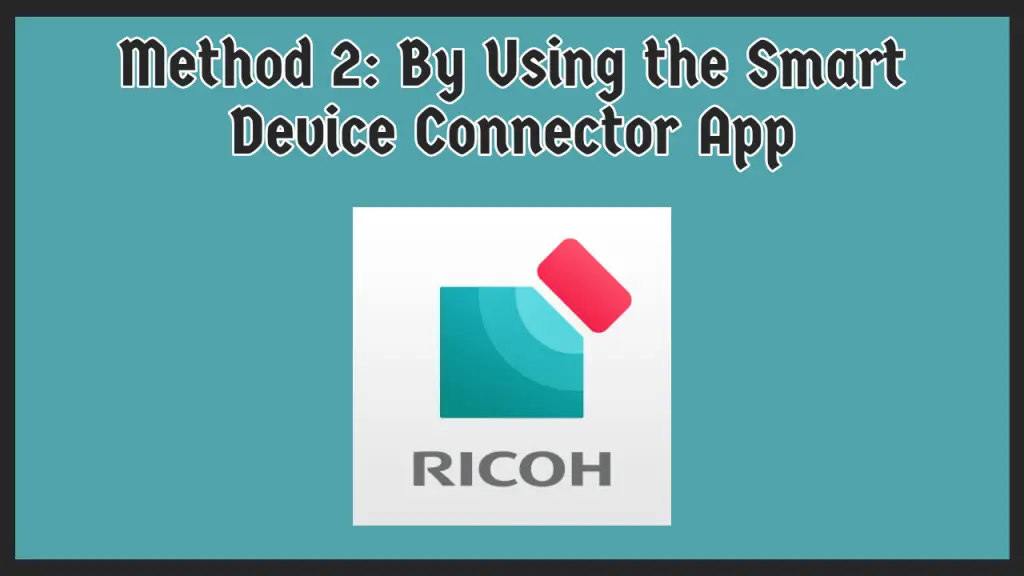
For the modern Ricoh models that support applications, you can find the fax number using the Smart Device Connector app.
It is official Ricoh software that allows us to connect and manage smart devices to our printers. The steps for using it to find the fax number are given below.
Step 1: Firstly, you need to install the application on your mobile phone or tablet. You can download it on both the Google Play Store and Apple App Store at no cost.
Step 2: Secondly, you need to connect your device to the Ricoh printer network. This depends on the connectivity options your Ricoh printer model offers. The Wi-Fi is the best choice if available.
Step 3: After that, when the application is downloaded successfully launch it to access the home page.
Step 4: On the dashboard, there will be a list of all the printers connected to your device. Select your Ricoh printer from the options.
Step 5: As soon as the printer is added to the app, you need to navigate to the main settings.
Step 6: Lastly, choose the Fax Configuration option in the settings and all the information of the fax function you need to know will be on your screen. Check and note the fax number.
And well done! You have finally found the fax number of your Ricoh printer. You can now enhance the functionality of your printer even further with the fax number at your fingertips.
If there are any problems in the process, try reaching out to the Ricoh customer support team through their website. You can also go through the user manual for instructions on the printer setup.
Related Article: How to Print Envelopes on Epson XP-830
Conclusion
This was pretty much all for the guide on how to find fax number on Ricoh printer. This article discussed two detailed methods that you can follow to override this problem and get the job done.
We hope that this guide proves to be highly beneficial for you and that you get over the problem without any obstacles in your journey.