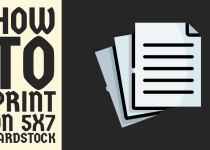How to Fax Double-Sided Documents – 4 Easy Ways
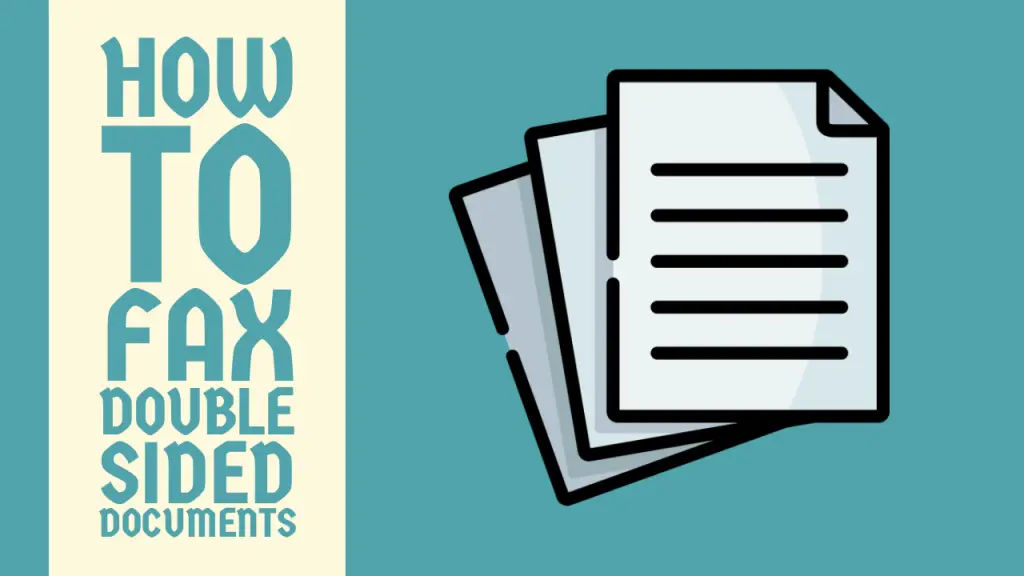
In an era dominated by digital communication, the humble fax machine might seem like a relic of the past. Yet, many industries still rely on this venerable technology for secure document transmission.
When it comes to faxing double-sided documents, the process can be a bit more intricate than sending single-sided pages. This comprehensive guide will demystify the art of faxing duplex documents, ensuring your important information reaches its destination intact and legible.
Whether you’re a seasoned professional or a faxing novice, navigating the nuances of double-sided faxing can be perplexing. From traditional fax machines to cutting-edge online services, we’ll explore various methods to tackle this task efficiently.
So, whether you’re sending contracts, medical records, or any other crucial paperwork, fear not! By the end of this guide, you’ll be well-equipped to handle double-sided faxing with confidence and aplomb.
How to Fax Double-Sided Documents
We’ll delve into step-by-step instructions to help you master the craft of faxing two-sided documents.
Method 1: Using a Duplex-Capable Fax Machine

The most straightforward way to fax double-sided documents is by using a fax machine with duplex scanning capabilities. These modern machines are designed to handle double-sided documents effortlessly.
Step 1: Confirm Your Fax Machine’s Duplex Capability
Before proceeding, verify that your fax machine supports duplex scanning. Check the user manual or look for a duplex or two-sided scanning option on the machine’s control panel.
Step 2: Prepare Your Document
Ensure that your double-sided document is clean, free of staples or paper clips, and all pages are in the correct order.
Note: Thicker, higher-quality paper can reduce bleed-through and improve the clarity of your faxed document.
Step 3: Load the Document
Place your document in the automatic document feeder (ADF) of the fax machine. Most duplex-capable machines will have specific instructions for loading double-sided documents, so follow the guidelines provided.
Step 4: Configure Duplex Settings
Navigate to the fax machine’s settings and select the duplex or two-sided scanning option. This setting may be labeled differently depending on the manufacturer, so consult your machine’s manual if you’re unsure.
Step 5: Enter the Recipient’s Fax Number
Input the recipient’s fax number using the keypad on your fax machine.
Step 6: Initiate the Fax
Press the “Send” or “Start” button to begin the faxing process. The machine will automatically scan both sides of each page and transmit them in the correct order.
Step 7: Confirm Transmission
Wait for the confirmation page to print, indicating that your fax was successfully sent. This page usually includes details such as the number of pages transmitted and the recipient’s fax number.
Related Article: How to Print on 5×7 Envelopes
Method 2: Manual Double-Sided Faxing

If you don’t have access to a duplex-capable fax machine, you can still send double-sided documents using a standard fax machine. This method requires more manual intervention but can be just as effective.
Step 1: Prepare Your Document
Organize your double-sided document and ensure all pages are in the correct order.
Step 2: Separate the Document
Divide your document into two stacks: one for odd-numbered pages (front sides) and another for even-numbered pages (back sides).
Step 3: Load the Odd-Numbered Pages
Place the stack of odd-numbered pages (front sides) into the fax machine’s document feeder, facing up.
Step 4: Enter the Recipient’s Fax Number
Input the recipient’s fax number using the keypad on your fax machine.
Step 5: Initiate the First Fax
Press the “Send” or “Start” button to begin faxing the odd-numbered pages.
Step 6: Wait for Confirmation
Once the odd-numbered pages have been transmitted, wait for the confirmation page to print.
Step 7: Load the Even-Numbered Pages
Remove the odd-numbered pages from the output tray and place the stack of even-numbered pages (back sides) into the document feeder, facing up.
Note: When manually faxing double-sided documents, make sure pages are straight in the feeder to avoid skewed or cut-off content.
Step 8: Resend to the Same Number
Enter the recipient’s fax number again and initiate the second fax transmission.
Step 9: Confirm Complete Transmission
Wait for the final confirmation page to ensure all pages have been successfully sent.
Method 3: Using Online Fax Services

In the digital era, online fax services have become increasingly popular. These services allow you to send faxes directly from your computer or mobile device, making it easier to handle double-sided documents.
Step 1: Choose an Online Fax Service
Research and select a reputable online fax service that suits your needs. Many providers offer free trials, allowing you to test their features before committing.
Step 2: Sign Up and Set Up Your Account
Create an account with your chosen online fax service and complete the setup process, which typically involves selecting a fax number and configuring your preferences.
Step 3: Prepare Your Document
Scan your double-sided document using a scanner or multi-function printer. Ensure that both sides of each page are scanned and saved as separate image files or combined into a single PDF document.
Step 4: Upload Your Document
Log in to your online fax service account and navigate to the send fax option. Upload your scanned document to the service’s platform.
Step 5: Enter Recipient Information
Input the recipient’s fax number and any additional details required by the service, such as a cover page or subject line.
Step 6: Review and Send
Double-check that all pages are included and in the correct order. Confirm the recipient’s information and click the “Send” button to transmit your fax.
Step 7: Verify Transmission
Most online fax services provide real-time status updates and confirmations. Check your account or email for a confirmation that your fax was successfully sent.
Related Article: How to Make Thermal Printer Print Darker
Method 4: Using a Multi-Function Printer with Fax Capabilities

Many modern multi-function printers (MFPs) come equipped with fax capabilities and duplex scanning features, making them ideal for faxing double-sided documents.
Step 1: Confirm Your MFP’s Capabilities
Verify that your MFP supports both faxing and duplex scanning. Consult the user manual or check the device’s specifications if you’re unsure.
Step 2: Prepare Your Document
Ensure your double-sided document is clean and free of staples or paper clips.
Step 3: Load the Document
Place your document in the MFP’s automatic document feeder (ADF). Most MFPs will have specific instructions for loading double-sided documents, so follow the guidelines provided.
Step 4: Access Fax Settings
Navigate to the fax settings on your MFP’s control panel. Look for options related to duplex or two-sided scanning.
Step 5: Configure Duplex Settings
Enable the duplex scanning option for faxing. This setting ensures that both sides of each page are scanned and transmitted.
Step 6: Enter the Recipient’s Fax Number
Input the recipient’s fax number using the MFP’s keypad or touchscreen interface.
Step 7: Initiate the Fax
Press the “Send” or “Start” button to begin the faxing process. The MFP will scan both sides of each page and transmit them in the correct order.
Step 8: Confirm Transmission
Wait for the confirmation page to print or check the MFP’s display for a successful transmission message.
Conclusion
Faxing double-sided documents doesn’t have to be a daunting task. With the right equipment, software, or services, you can efficiently transmit your duplex documents while maintaining their integrity and readability.
Whether you’re using a modern duplex-capable fax machine, manually faxing each side, leveraging online fax services, or utilizing a multi-function printer, the key is to follow the steps carefully and adhere to best practices.
As technology continues to evolve, the methods for handling double-sided documents will likely become even more streamlined. However, understanding these fundamental techniques will ensure that you can effectively manage your faxing needs, regardless of the tools at your disposal.
Remember to always verify the successful transmission of your faxes and keep records of important communications. With practice and attention to detail, you’ll become proficient in faxing double-sided documents, maintaining efficient and accurate communication in both traditional and modern business environments.
Frequently Asked Questions (FAQs)
1. Can two-sided documents be faxed?
Yes, two-sided documents can be faxed, but the process depends on your fax machine’s capabilities. Many modern fax machines have automatic document feeders that can scan and transmit both sides of a document.
If your machine lacks this feature, you’ll need to manually fax each side separately. For older machines, you might have to make single-sided copies first.
When receiving a fax of a two-sided document, be aware that each side will typically come through as a separate page. Always check your fax machine’s manual for specific instructions on handling double-sided documents to ensure successful transmission.
2. How do I copy a two-sided document?
To copy a two-sided document, start by checking if your copier has a duplex feature. If it does, simply place the original in the document feeder, select the two-sided option, and let the machine do the work. For machines without this feature, you’ll need to copy each side manually.
First, copy one side of all pages, then flip the originals over and copy the other sides onto the back of your first copies. Be mindful of paper orientation to ensure proper alignment.
Some copiers may require you to reorder the pages between sides. Always refer to your copier’s manual for specific instructions on handling two-sided documents.
3. What is duplex faxing?
Duplex faxing refers to the process of sending or receiving faxes of double-sided documents in a single operation. This technology allows both sides of a page to be scanned and transmitted automatically, without manual intervention.
Modern fax machines equipped with duplex capabilities use special feeders and scanning mechanisms to capture both sides of each page sequentially. When receiving duplex faxes, the machine prints both sides of the original document onto a single sheet, maintaining the original layout.
This feature saves time, reduces paper usage, and ensures that multi-page, double-sided documents are transmitted accurately and efficiently, making it particularly useful for businesses dealing with lengthy contracts or reports.