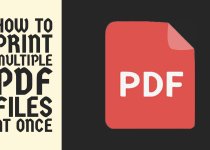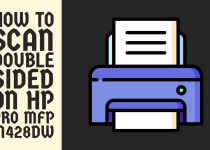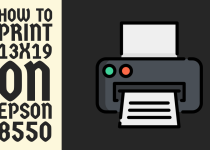How to Delete Job History on Konica Minolta Printer – Easy Guide
Wondering how to delete job history on Konica Minolta printer? If you are then you have found your perfect match because this article sheds light on two detailed methods that you can perform to get over this problem.
How to Delete Job History on Konica Minolta Printer
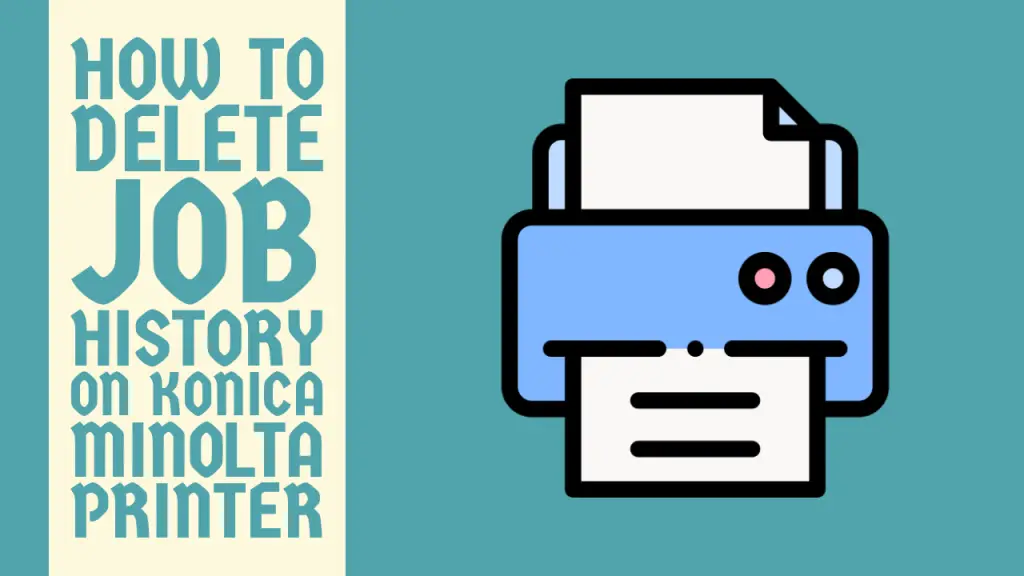
When we send a print job to our printers to print a document or photo, the printer stores a record of the job in its memory.
This record storage may include the document’s content, date, time, and user details. This information can prove to be a threat to your privacy and security.
Therefore, it becomes essential to get rid of the print job history to protect sensitive and potentially confidential data. However, deleting can be a worrisome problem for Konica Minolta users as they don’t know how to get it over the line.
So, if you are a Konica Minolta user struggling to delete job history on your printer then you are in the right place because we have got your back.
This extensive article will walk you through the complete process that you can follow to get over the hurdles you are facing and ensure the safeguarding of your data.
Methods for Deleting Job History on Konica Minolta Printer
Getting rid of the print job history on a Konica Minolta printer can be done in two different ways. A detailed description of the methods is listed below.
Method 1: Deleting Job History on Printer’s Control Panel

The simplest way to delete job history on a Konica Minolta printer is to utilize the Utility menu on the control panel.
The instructions you need to follow to get the job are given below.
Step 1: You have to begin by accessing the control panel on your Konica Minolta printer. Typically, located on the front or sides of the printer.
Step 2: Press the Home button to open the home screen on the control panel so you can then navigate to the menus.
Step 3: On the main home screen, look for the Settings menu and open it. If your printer has a dedicated Settings button, you can also it to access the settings.
Step 4: In the settings, try to locate the Utility tab of the printer. This tab contains all the information relating to the print operations of the printer.
Step 5: The Utility tab also has the Print History option as one of the options on the list. You need to select it. Keep in mind that the option can be labeled differently in some printer models so be eyes full open to it.
You will now see a list of all the print jobs stored in the printer’s memory. This list may include details such as job names, dates, and users.
Step 6: Now, to delete a single print job, you need to select the print job and choose the Delete option. Confirm the operation when prompted. Repeat this for each print job you want to delete.
To delete all the print job history at once, you have to choose the Select All option and confirm it when prompted.
Step 7: Lastly, simply verify all the print jobs in the list are deleted successfully by double-checking the list.
Tip: For complete security insurance, you can consider resetting your Konica Minolta printer to its factory settings. This will erase all data, including job history and custom settings.
Related Article: How to Turn Off Watermark on Kyocera Printer
Method 2: Deleing Job History on Computer’s Control Panel
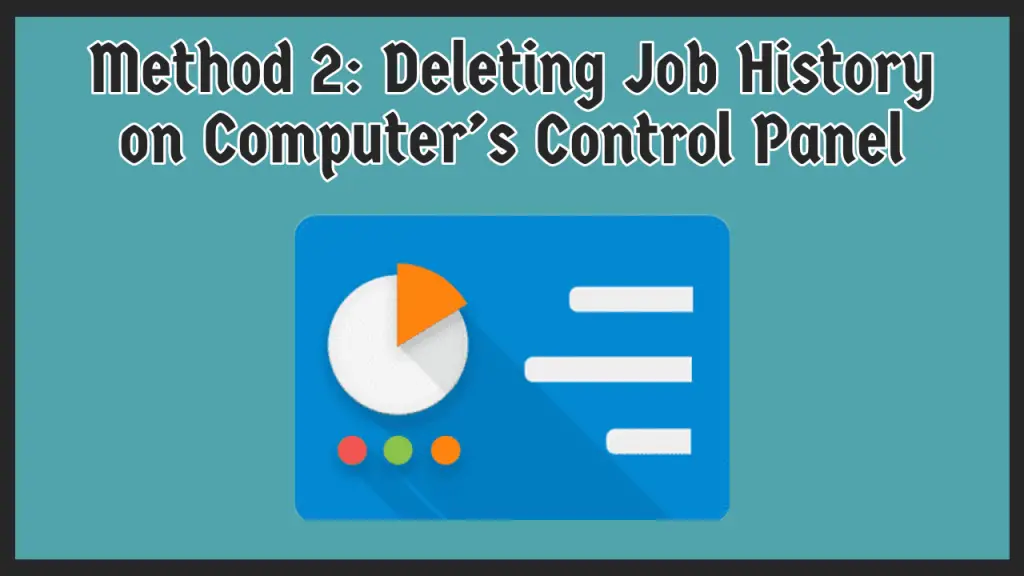
The second and very easy way to remove the job history on a Konica Minolta printer is to use the control panel but this time on the computer.
Follow the steps below to get it done.
Step 1: First of all, you have to access the print queue on your computer by opening the main Control Panel.
Step 2: After that, search for the Devices and Printers tab and open it. This menu lists the printers and devices connected to the computer under different tabs.
Step 3: Now, you need to find and right-click on your Konica Minolta printer (already connected to the printer) under the Printers tab.
Step 4: The drop-down menu will open with a multitude of options available. However, you have to choose the See what’s printing option. This is the third option in the menu.
Step 5: The print queue with all the print jobs will be visible on your screen. To delete any print job in the queue, right-click on the job and click on Cancel. Repeat this procedure for every print job you want to delete.
And that’s it, you have finally deleted the job history on your Konica Minolta printer. Now, you can start printing again on your printer with ensured data privacy and security.
Related Article: How to Fix Brother Printer Printing Blank Pages
Conclusion
This was pretty much all for the article on how to delete job history on Konica Minolta printer. In this guide, two in-depth methods that you can follow came under discussion.
We hope that this article proved extremely helpful for you and that you are not facing any barriers in your experience anymore.
Frequently Asked Questions (FAQs)
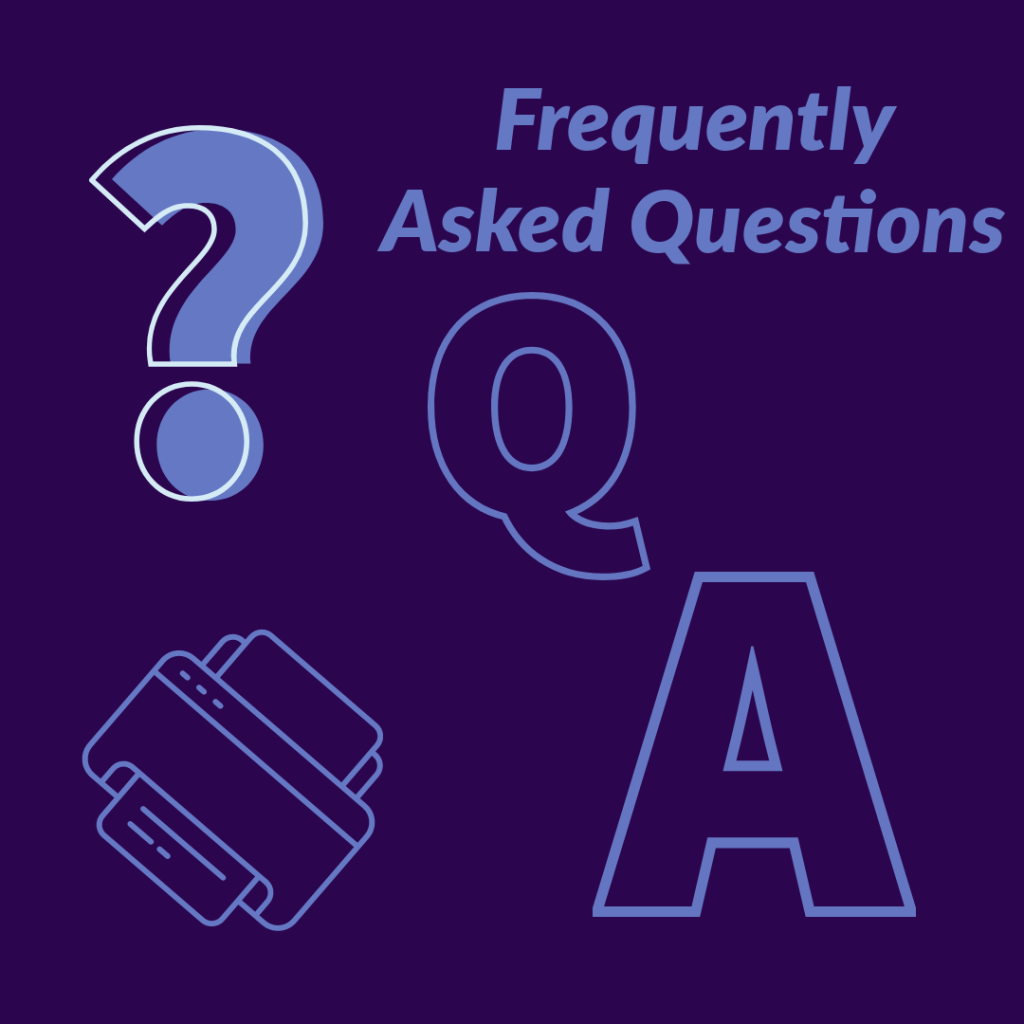
1. How do I delete jobs from my Konica printer?
You can delete jobs from your Konica Minolta printer in an easy and straightforward process. As mentioned in the article, you can get it over with in two different ways.
On your printer, navigate to the settings and open the Utility> Print History tab. Then, delete the jobs. You can also do this on your computer where you have to go to Control Panel> Devices and Printers> Select your printer> See what’s printing. Select the print job and click on Cancel.
2. How do I reset my Konica Minolta to factory settings?
Resetting your Konica Minolta printer to factory settings can be done in a few simple steps. Firstly, you need to access the control panel and navigate to the main settings.
In the settings, navigate in this order System Setting> Default Machine Setting and press the Start button. This sequence can vary from model to model so check your printer’s user manual.
3. How do you Delete addresses on a Konica Minolta printer?
Deleting the address on the Konica Minolta printer is also a simple job to pull off and can be accomplished in a few steps. First, you have to navigate to your printer’s settings.
Then, move to Utility> User Box Registration> Create Destination> Address Book. All the addresses saved on the printer will be displayed in this menu. So, select each address you want deleted and press the Delete button.
4. How do I reset my Konica Minolta printer IP address?
To reset your Konica Minolta printer IP address, you have to go over a simple procedure. In the first place, go to the settings of the printer and enter the Admin Mode.
After that, select Maintenance> Reset> Network Setting Clear> Clear. Doing this will not reset the printer completely but only reset the network settings including the IP address.