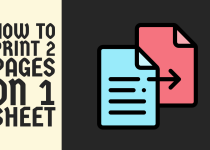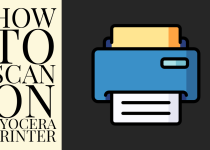How to Connect Kyocera Printer to Wireless Network – Easy Steps
Thinking about how to connect Kyocera printer to wireless network? In that case, you are in the right place because this guide touches on two methods that can help you get over the line.
How to Connect Kyocera Printer to Wireless Network
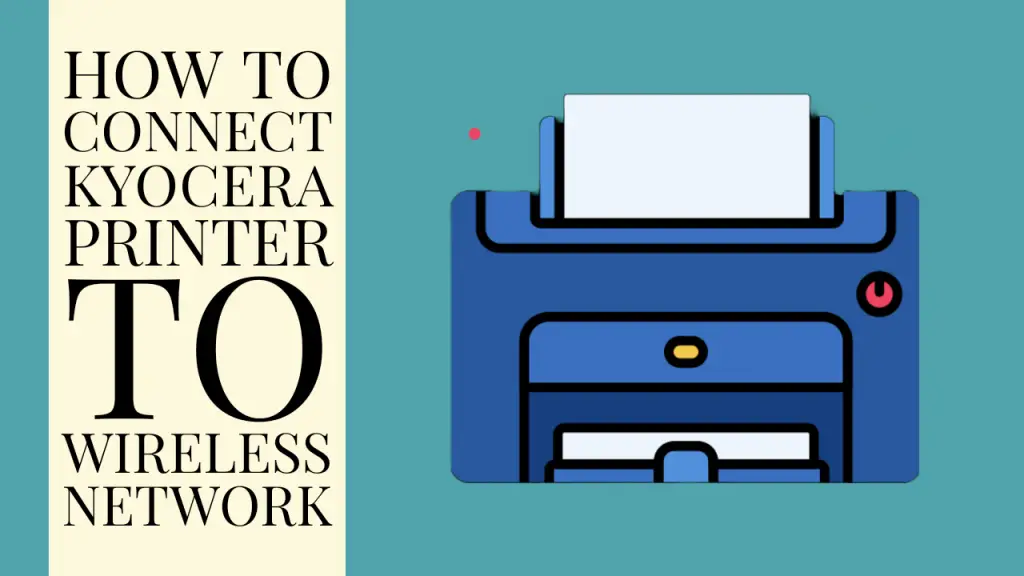
Nowadays, having a wireless network has become the new norm. You will find one in your school, office, and other workplaces.
The wireless connectivity feature is now on a completely different horizon because, with a wireless network, you can connect numerous devices to the same network.
But as beneficial as it is, there can still be problems faced by users of different devices. A connection issue is also faced by Kyocera printer users in which they are unable to connect their printers.
So, if you are also facing issues in connecting your Kyocera printer to a wireless network then you don’t need to worry anymore because we have got your back.
This comprehensive article discusses two in-depth methods with step-by-step instructions that you can perform to get over this problem. Without losing any further time, let’s dive into the methods.
Methods for Connecting Kyocera Printer to Wireless Network
Before you delve into the methods, make sure that you have some essential things written down with you. These include the SSID (network name) of your network, the network’s password, and the IP address of your printer. You will need these things over the course of the two methods listed below.
The details of both methods are given as under.
Method 1: By Using the Printer Menu
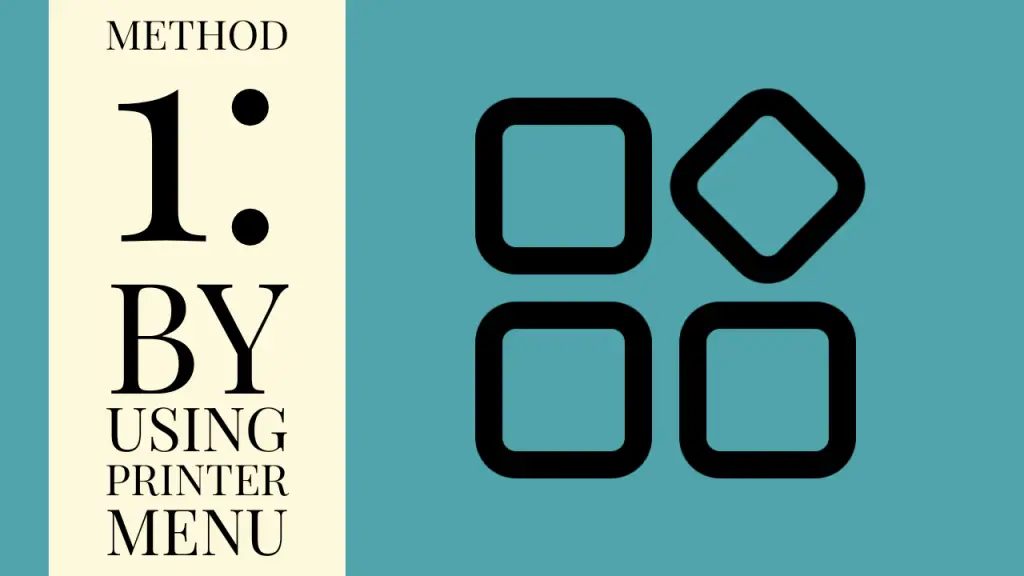
You can use the control panel menu of your Kyocera printer to connect it to a wireless network. If your printer does not feature any buttons used in the method then you can opt for the second method.
Follow the steps given below.
Step 1: In the first place, you have to locate the Menu button on your printer. It is usually located next to the number pad. After finding it, press it.
Step 2: The main menu will be displayed on the LED screen of your printer. You need to navigate to the Network Settings menu. For this, use the arrow buttons on the printer’s control panel.
Step 3: In this menu, find the Wireless Settings option and select it. Here you will find all the settings related to the wireless network of your printer.
Step 4: In this setting, you need to locate the Wizard option and select it by clicking on the OK button. Doing this will launch the wireless setup wizard on your printer.
Step 5: To connect your printer to a wireless router or access point directly, you have to choose the Access Point Connection option in the setup wizard menu.
Step 6: Next, you will be asked for the type of wireless connection you want to set. There are options you can select from, Ad-hoc and Infrastructure. Select ad-hoc if you want to connect your printer to a wireless network directly in a peer-to-peer network.
Select infrastructure if you want to connect your printer to a network that has a router or an access point.
Note: In most office and home setups, the connection type being used is Infrastructure.
Step 7: You will be prompted to a new menu which will have a list of all the available network connections. You need to select your network. If the SSID of your network is not visible, choose the Enter Manually option and then select it after entering.
Step 8: After that, select the security protocol type of your internet connection. For example, WPA or WEP.
Step 9: Last but not least, you need to type the password of your network and enter it.
Related Article: How to Get Meter Reading from Kyocera Printer
Method 2: By Using WPS
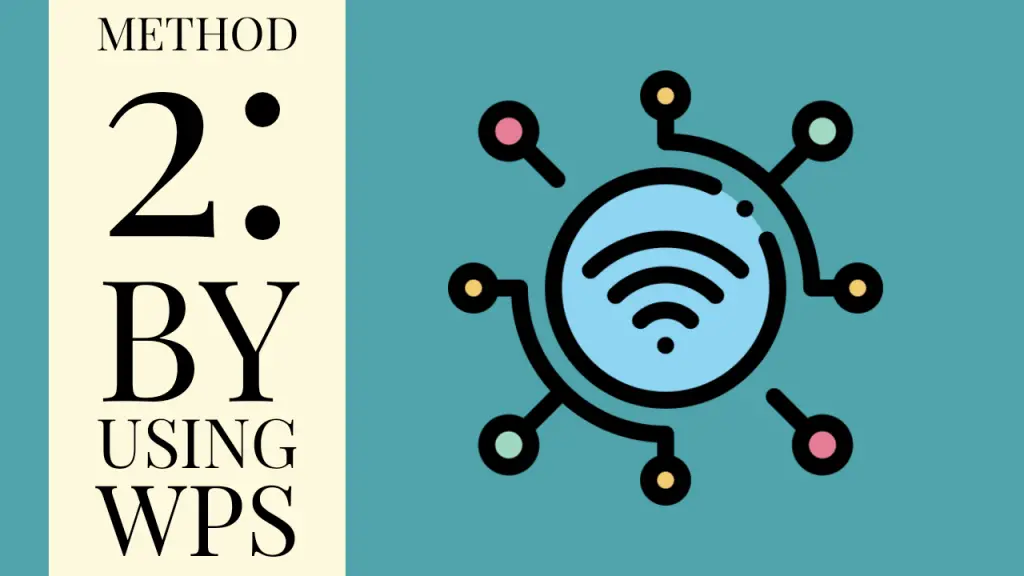
Another way to connect your Kyocera printer to a wireless network is by using Wi-Fi Protected Setup (WPS). This method is much more direct than the first one. You just have to follow the instructions given below.
Step 1: First of all, you have to make sure that the WPS option is enabled on both your computer and Kyocera printer. On your printer, move to the Network Settings using the control panel. Then, go to the Wireless Settings menu.
Step 2: You need to locate the WPS Push Button Method feature and enable it by clicking on the OK button.
Step 3: Then, on your computer, you have to navigate to your wireless router’s admin console and log into it.
Step 4: Find the Wireless Settings menu in the admin console and look for the WPS setting option. After finding it, you simply have to enable it.
Step 5: Now, go to the router of your network and find the WPS button. You have to press and hold it for 3-5 seconds. Doing this will put the router in pairing mode.
Step 6: Move onto your printer immediately right after it where you have to press and hold the OK button for 5-10 seconds. The process will be displayed on the printer’s screen.
The printer and the wireless router will connect to each other and be in sync. Now, you can start using your Kyocera printer wirelessly without any worries.
If you face any problems in the process, you can contact the official support team of Kyocera through their website. If you are unable to find the WPS option in the admin’s console then you can contact your internet provider for further assistance.
Related Article: How to Print Cheque in Brother Printer
Conclusion
This was all for our guide on how to connect Kyocera printer to wireless network. We went over two comprehensive methods that you can follow to get the job done.
We hope that connecting your Kyocera printer to a network wirelessly is not a problem for you anymore and that you are facing issues in the process.
Frequently Asked Questions (FAQs)
1. What is the admin password for Kyocera Printers?
The default admin password for Kyocera printers is admin and this shall work perfectly fine for you if has not been changed yet.
In case it has been changed and you are unable to remember it then you can contact the support team of internet provider and they will change the admin password for your devices including the printer.
2. What is the WPS button on my router?
As mentioned before in the guide, WPS stands for Wi-Fi Protected Setup, and the WPS button on your router connection purposes.
This button when pressed allows your router to automatically connect to other devices that are using the same feature at the time. This will provide that particular device with an internet connection from the router.
3. How do I connect my Kyocera printer to Wi-Fi?
As discussed in the article above, there are multiple ways that you can follow to connect your Kyocera printer to Wi-Fi.
First, you can connect your printer to Wi-Fi by using the control panel of the printer and utilizing the wireless network option. Secondly, you can use the WPS option which sounds very intricate at first but is really simple to perform.
4. How do I connect my Kyocera printer to my phone?
A really easy way to connect your Kyocera printer to your phone and get them both in sync is to connect them to the same wireless network. This way you will be able to use your printer to the full and get the most out of it.
The second option is to download the Kyocera Mobile Print application. This is official Kyocera software that is available for both Apple and Android. This app allows you to connect your Kyocera printers to your mobile and not only use them but also control them through the mobile.