How to Change Toner Cartridge in Brother Printer MFC-L2750DW
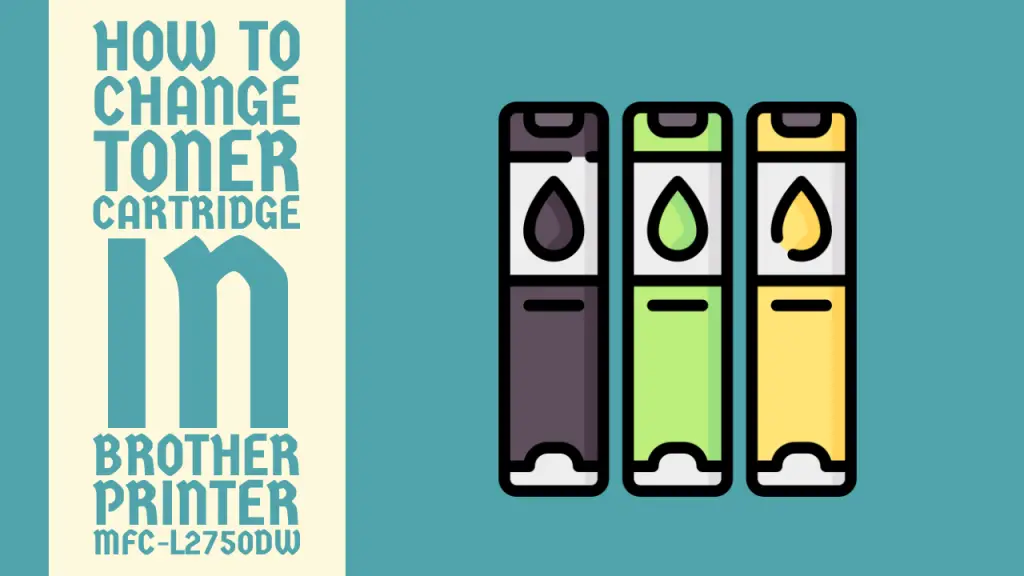
In the world of modern office technology, printers have become an indispensable tool for businesses and individuals alike. Among the various printer models available, the Brother Printer MFC-L2750DW stands out as a reliable and efficient choice for those seeking a compact and versatile all-in-one solution.
However, like any other printer, it requires regular maintenance, including toner cartridge replacement, to ensure optimal performance and high-quality output.
In this comprehensive guide, we’ll walk you through the process of changing the toner cartridge in your Brother Printer MFC-L2750DW, ensuring you can keep your printer running smoothly and produce crisp, professional-looking documents.
Understanding the Importance of Toner Cartridge Replacement

Before diving into the replacement process, it’s essential to understand the significance of toner cartridges and why they need to be changed regularly. Toner cartridges are consumable components that contain a fine powder-like substance called toner.
This toner is responsible for creating the text, images, and graphics on printed pages. Over time, as you print more documents, the toner in the cartridge depletes, leading to faded or incomplete prints.
Failure to replace the toner cartridge when it runs out can result in various issues, including poor print quality, streaks or smudges on printed pages, and even potential damage to the printer’s internal components.
By following the proper replacement procedure, you not only ensure high-quality prints but also extend the lifespan of your Brother Printer MFC-L2750DW.
Preparing for the Toner Cartridge Replacement
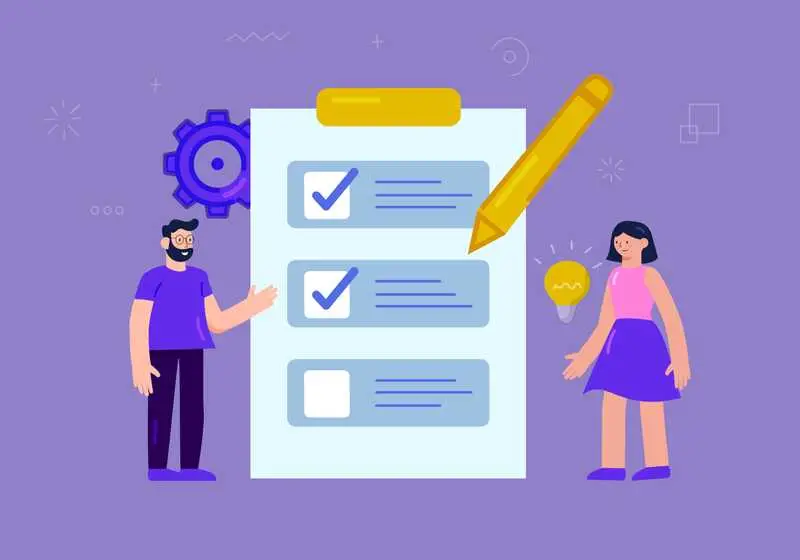
Before starting the replacement process, it’s essential to gather the necessary supplies and prepare your workspace. Here’s what you’ll need:
- A new, genuine Brother toner cartridge (TN-760) compatible with your MFC-L2750DW printer model
- A clean, flat surface to work on
- Lint-free cloths or paper towels (optional, for cleaning purposes)
- Rubber gloves (optional, to avoid toner stains on your hands)
Additionally, it’s advisable to read the user manual or any accompanying instructions provided with the new toner cartridge to familiarize yourself with any specific guidelines or recommendations from the manufacturer.
Method 1: Standard Toner Cartridge Replacement
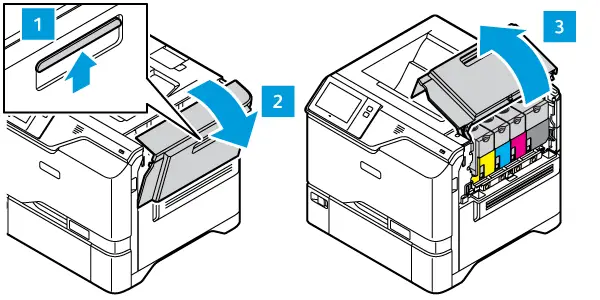
The standard toner cartridge replacement method is straightforward and can be completed in a few simple steps.
Step 1: Prepare the Printer
Turn on your Brother Printer MFC-L2750DW and wait for it to complete any initialization or warm-up processes. Once the printer is ready, open the front cover by gently pulling it towards you.
Step 2: Remove the Used Toner Cartridge
Locate the toner cartridge compartment and gently pull out the used toner cartridge. Be careful not to tilt or shake the cartridge unnecessarily, as this can cause toner spills or leaks.
Step 3: Prepare the New Toner Cartridge
Remove the new toner cartridge from its packaging and gently rock it from side to side several times to distribute the toner evenly inside the cartridge.
Step 4: Install the New Toner Cartridge
Carefully insert the new toner cartridge into the compartment, ensuring it clicks into place securely. Avoid touching the drum surface or any exposed areas of the cartridge, as this can lead to print quality issues.
Step 5: Close the Front Cover
Once the new toner cartridge is installed, gently close the front cover of the printer, ensuring it latches securely.
Step 6: Reset the Toner Cartridge Counter (Optional)
Depending on your printer model and settings, you may need to reset the toner cartridge counter to ensure accurate toner level monitoring. Consult your user manual or the printer’s control panel for specific instructions on how to reset the counter.
Related Article: How to Refill HP 67 Ink Cartridge
Method 2: Toner Cartridge Replacement with Drum Unit Cleaning

In some cases, particularly if you’ve been experiencing print quality issues or if the printer has been idle for an extended period, you may need to clean the drum unit in addition to replacing the toner cartridge. This method ensures optimal print quality and helps prevent potential issues caused by toner buildup or contamination.
Step 1: Prepare the Printer
Follow the same steps as in the standard replacement method to prepare the printer and remove the used toner cartridge.
Step 2: Remove the Drum Unit
After removing the toner cartridge, locate the drum unit and gently pull it out of the printer. Place it on a clean, flat surface.
Step 3: Clean the Drum Unit
Using a dry, lint-free cloth or a vacuum cleaner with a soft brush attachment, carefully wipe away any toner residue or debris from the drum unit’s surface. Be gentle and avoid touching the drum’s surface directly with your fingers.
Step 4: Install the New Toner Cartridge
Following the same steps as in the standard replacement method, prepare and install the new toner cartridge into the printer.
Step 5: Reinstall the Drum Unit
After installing the new toner cartridge, carefully reinsert the drum unit into the printer, ensuring it clicks into place securely.
Step 6: Close the Front Cover
Once the drum unit and toner cartridge are installed, gently close the front cover of the printer, ensuring it latches securely.
Step 7: Reset the Toner Cartridge Counter (Optional)
As with the standard replacement method, you may need to reset the toner cartridge counter to ensure accurate toner level monitoring. Consult your user manual or the printer’s control panel for specific instructions.
Maintaining Your Brother Printer MFC-L2750DW
Proper maintenance is key to ensuring the longevity and optimal performance of your Brother Printer MFC-L2750DW. Here are some additional tips to keep in mind:
Regular Cleaning
Regularly clean the exterior of your printer with a soft, dry cloth to remove dust and debris. Avoid using harsh chemicals or solvents, as they can damage the printer’s surface or internal components.
Related Article: How to Make Matte Paper Glossy
Store Toner Cartridges Properly
When not in use, store toner cartridges in a cool, dry place, away from direct sunlight or extreme temperatures. This will help ensure their longevity and prevent any potential leaks or damage.
Monitor Print Quality
Regularly check the print quality of your documents and pay attention to any signs of fading, streaking, or inconsistencies. These can be indicators that it’s time to replace the toner cartridge or perform additional maintenance tasks.
Follow Manufacturer Recommendations
Always refer to the user manual or manufacturer’s recommendations for specific maintenance guidelines, troubleshooting tips, and any other important information related to your Brother Printer MFC-L2750DW.
Conclusion
Changing the toner cartridge in your Brother Printer MFC-L2750DW is a straightforward process that can be accomplished by following the step-by-step instructions outlined in this guide.
By regularly replacing the toner cartridge and properly maintaining your printer, you can ensure high-quality prints, extend the lifespan of your printer, and minimize the risk of potential issues or downtime.
Whether you choose the standard replacement method or opt for the more thorough drum unit cleaning approach, taking the time to properly maintain your Brother Printer MFC-L2750DW will pay dividends in terms of productivity and professional-looking output.
Frequently Asked Questions (FAQs)
1. How to reset toner on Brother MFC L2750DW?
To reset the toner on a Brother MFC-L2750DW printer, follow these steps.
1. Open the front cover of the printer.
2. Press and hold the “Go” button for about 5 seconds until the printer enters Toner Reset mode.
3. The Toner Life End and Drum Life End LEDs will start blinking.
4. Press the “Go” button again for about 5 seconds until the printer resets the toner level.
5. Close the front cover, and the printer will automatically reset the toner.
It’s crucial to reset the toner only after replacing the toner cartridge. Resetting the toner without replacing it may lead to incorrect toner level readings and potential printing issues. Refer to your printer’s manual for detailed instructions specific to your model.
2. Does MFC l2750dw come with toner?
No, the Brother MFC-L2750DW printer does not come with a toner cartridge included in the box. When you purchase this all-in-one laser printer, you will need to separately buy an initial toner cartridge to get it set up and ready for printing.
The printer is designed to work with Brother’s TN-760 series of high-yield toner cartridges, which are available in standard and high-yield capacities. It’s essential to acquire a compatible toner cartridge before attempting to use the printer, as it won’t function without one installed.
Make sure to purchase genuine Brother-branded toner cartridges for optimal print quality and performance.
3. Does Brother MFC L2750DW print in color?
No, the Brother MFC-L2750DW is a monochrome laser printer, which means it can only print in black and white or grayscale. It does not have the capability to print in color. This all-in-one printer is designed for home offices or small workgroups with basic printing, scanning, copying, and faxing needs that do not require color output.
While it offers cost-effective and efficient monochrome printing, if you require color printing capabilities, you would need to consider a different printer model from Brother or another manufacturer that supports color printing. The MFC-L2750DW is a reliable choice for those who primarily need to print text documents or handle monochrome scanning, copying, and faxing tasks.



