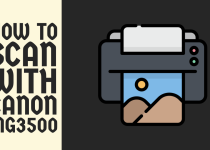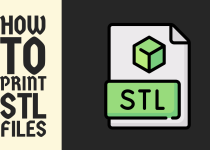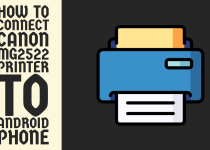How to Print Envelopes on Epson XP-830 – Easy Guide
How to Print Envelopes on Epson XP-830 (In Short)
Method: Load the envelopes in the Rear Tray> Select Paper Source (Rear Tray Feed)> Select Paper Type (Envelope)> Select Duplex Printing (2-sided)> Save the Settings> Print a Test Envelope.
How to Print Envelopes on Epson XP-830

The Epson XP-830 is an all-in-one wireless printer commonly popular for its versatility and exceptional photo printing quality. It is also considered an ideal candidate for creative projects.
A common creative project we often come across is envelope printing. In our daily lives, there can be different occasions when we need to print envelopes for various purposes.
But printing envelopes on Epson XP-830 can be confusing at times and many users have encountered this problem because they are unable to optimize the settings for proper envelope printing.
If you are also finding it tough to print envelopes on an XP-830 printer then there is no need to panic because you have come to the right place.
This in-depth article will walk you through a series of instructions discussed in detail that you can follow to get over this problem and print envelopes on your printer. Without any further delay, let’s dive into the method.
Method for Printing Envelopes on Epson XP- 830
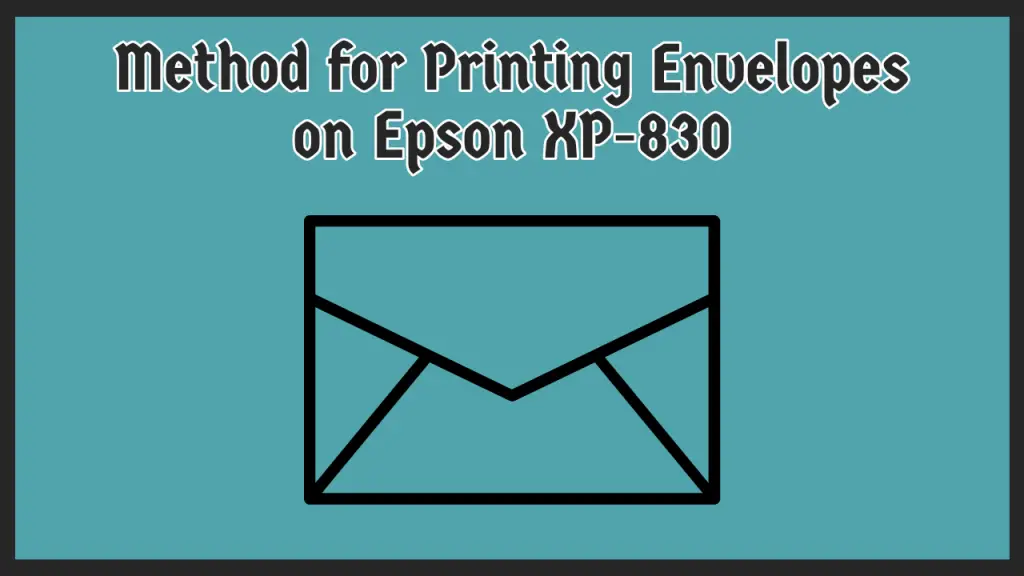
Before diving into the method, make sure that you are using the right envelope size. The Epson XP-830 printer is compatible with #10, DL, C5, C6, and some other custom envelope sizes.
You have to determine the size of the envelopes you are using by checking the product description or packaging information to ensure you are using the right type.
The steps you need to follow to start printing envelopes on your Epson XP-830 efficiently are given below.
Step 1: In the first place, you have to load the envelopes in the rear tray of the printer. On the XP-830 printer, envelopes are loaded in the rear tray instead of the front tray. Load the envelopes in such a manner that the print side is facing up side and the flap is on the left.
Also, align the envelopes straight into the tray. You can use cardboard of the same size of the envelopes as an alignment guide for the envelopes.
Note: In order to achieve the best results, use off-white or plain white color envelopes without any texture or coating. Heavily decorated envelopes can affect the print quality and potentially cause paper jam issues.
Step 2: After that, you have to set up your printer for envelope printing. First, you have to select the paper source through the main settings of the printer. You have to open the Paper Source menu and select the Rear Tray Feed as your preference.
Step 3: Follow that by setting the page size for envelopes. You need to select the size that matches your envelopes.
Step 4: Then, open the Paper Type menu and select the Envelope option for optimizing the print settings.
Step 5: Now, you have to select the duplex printing option for your envelopes. For this, open the 2-Sided Printing tab and select the 2-Sided option.
Keep in mind that this option is only required when you have to print on both sides of the envelopes. In other cases, you don’t need double-sided printing.
Step 6: You need to save the settings after all the adjustments are made. If needed, make the changes to the print drive settings and save the settings.
Step 7: Lastly, before printing a batch of envelopes at once, it is a good idea to print a single envelope to make sure everything is in place.
For that, you have to click on the Print One Copy button in the main print dialog. This dialog menu can be accessed on both your computer and the printer itself.
And well done! With these steps for the setup and appropriate print settings, you can start printing envelopes on your Epson XP-830 printer.
For the exact instructions on loading envelopes, tray capacity, compatible sizes, and other specifics, you can refer to the user manual of your printer. It will aid you in printing professional-looking envelopes.
Related Article: How to Reset Ricoh Printer Admin Password
Conclusion
This was all for a complete guide on how to print envelopes on Epson XP-830. This guide provides an overview of the whole process in a thorough manner.
We hope that this guide has simplified the job for you by covering every step in depth and that printing envelopes is an easy thing for you now.
Frequently Asked Questions (FAQs)
1. How do I set up my Epson printer to print envelopes?
As discussed in the article, there are numerous things you can do to set up your Epson printer to print envelopes. Firstly, you have to select the paper size of the envelope.
Then, you have to select the paper source of the envelopes. After that, select the Paper Type or Media Type option as Envelope. Following that, depending on your printing needs, select the 2-sided Printing option. Wrap it up by choosing the right Color and Mode settings and saving them.
2. Does Epson printer print on envelopes?
Yes, almost every modern Epson printer and some old models can print on Envelopes. It depends on the printing mechanism of the printer whether it can handle the friction caused by the envelopes or not but more often than not most printers will get you through it.
Just make sure that you are using the right envelope size for your Epson printer and then select that particular size in the print dialog menu on the printer or computer. Not selecting the appropriate size can mess up the envelope printing.
3. Can you print envelopes on Epson XP 6100?
Yes, the Epson XP 6100 is a versatile printer that allows you to print on different Media types including Envelopes. If you use the right paper size and paper tray, envelope printing on XP 6100 is a simple job to pull off.
For the paper size, you have to use Legal size which is 8.5 x 14 Inches and for the paper tray, you need to utilize the Lower Paper Cassette. With this combination, there should be no problems for you when printing envelopes whatsoever.