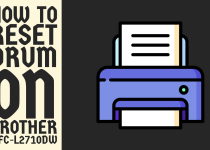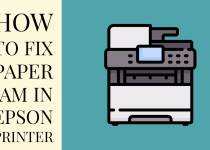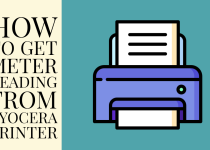How to Reset Ricoh Printer Admin Password – 2 Easy Ways
How to Reset Ricoh Printer Admin Password (In Short)
Method 1 (Through Reset Function): Press Menu button> Admin Settings> Admin Password Reset> Confirm> Test the Password.
Method 2 (Through Web Interface): Find IP Address> Copy it> Search it> Log in> Reset Password> Confirm> Test.
How to Reset Ricoh Printer Admin Password

Ricoh printers are commonly popular among both home and office printer users. This is due to the reliability, print quality, and fruitful features of their printers.
However, no matter how high the value of any electronic device, and in our case a printer gets, there can still be issues arising that need solving.
One such issue that is often encountered by Ricoh printer users is not remembering the admin for some reason and being unable to reset it. The problem with it is that the access to printer settings and functions is locked away.
So, in case you are also looking forward to ways to reset the admin password on your Ricoh printer then you are in the right place because we have got you covered.
This comprehensive guide provides insight into two detailed step-by-step methods that you can perform to get this problem over the line and reset the admin password. Without losing any time, let’s jump into the methods.
Methods for Resetting Ricoh Printer Admin Password
Before you delve into the methods, there are a couple of things you have to do. Update your Ricoh printer to the latest firmware available and identify the exact name of the Ricoh printer model you are using.
Following that, you can start performing the methods listed below to reset your printer’s admin password.
Method 1: By Using the Reset Function in Settings
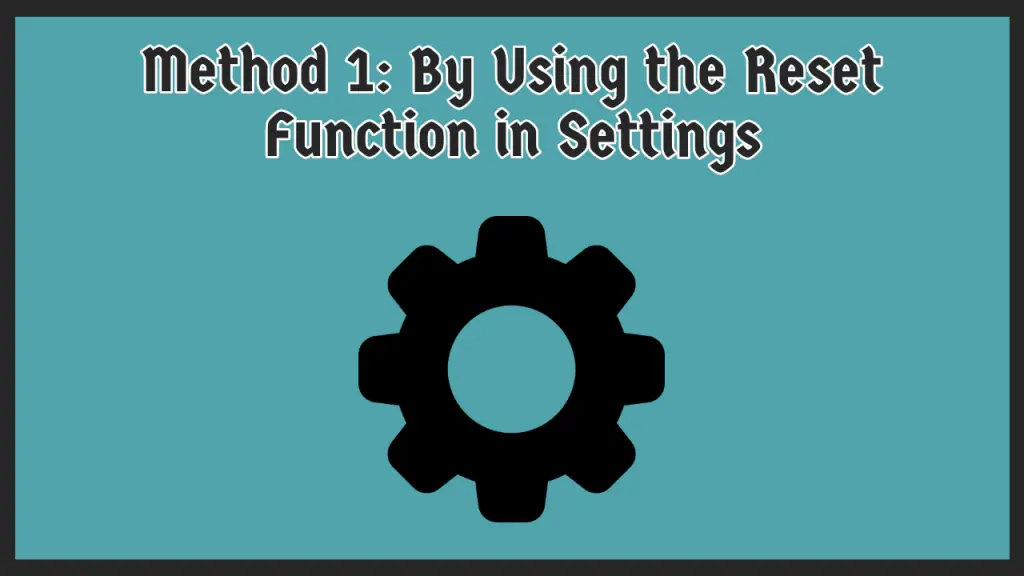
Various Ricoh printers allow us to reset the admin password by accessing the settings directly. Primarily, it is the Reset function that allows us to do so.
Here are the general steps that will help you get the job done.
Step 1: First of all, you need to turn on your Ricoh printer and access the main settings using the control panel. Press the Menu or Settings button on the printer’s panel.
Step 2: Navigate through the settings and head to the Admin Settings menu. This menu contains all the information related to the admin setup.
Step 3: Then, you have to select the Admin Password Reset option to reset the password. In some models, this option may be labeled as Reset Password too.
Step 4: You will be prompted to confirm the password reset so simply confirm it. The confirmation will immediately reset the password and it will be changed to the default password once again.
Step 5: Last but definitely not least, try accessing the admin setup with the newly set default password, and if you are successful in doing so, well done. If not, check the user manual for your printer’s default exact default password and try again.
Using the reset settings option is one of the simplest ways to reset the admin password on a Ricoh printer and regain access to the admin interface.
Related Article: How to Connect Dell E515dw Printer to Wi-Fi
Method 2: By Using the Ricoh Web Interface
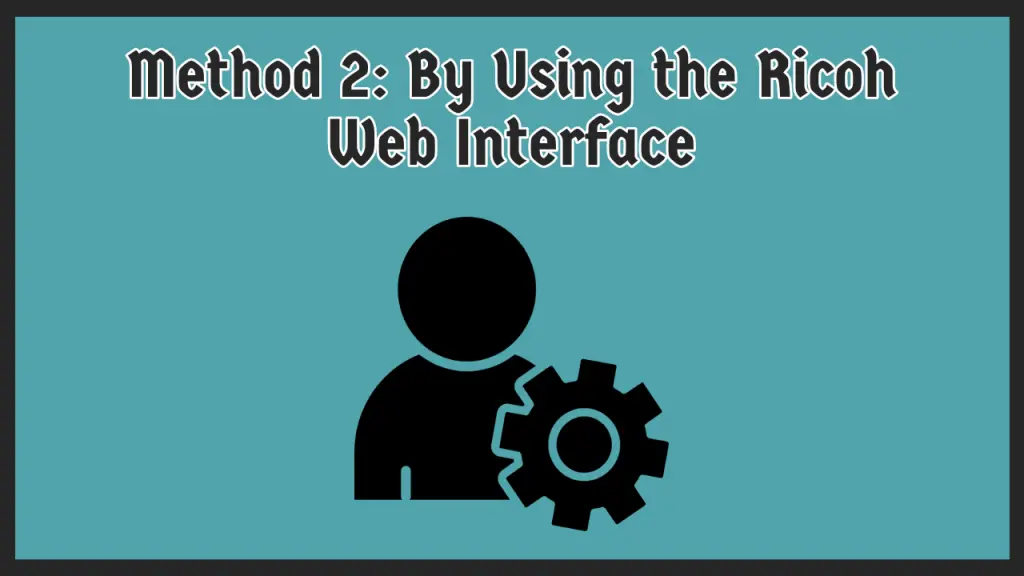
Almost every Ricoh printer can be accessed and managed through the official Ricoh web interface. In fact, every printer brand allows its users to access this interface in order to manage their printers.
So, if your printer is connected to the local network you can utilize this web panel to reset the admin password of your printer. For that, follow the steps listed below.
Step 1: Firstly, you are required to find the IP Address of your Ricoh printer. It can generally be found on the info sheet of your printer which is pasted somewhere on its back or sides.
Note: In case you are unable to locate the IP address, you can refer to the manual of your printer where all the basic information of the printer can be found.
On some Ricoh printer models, the information of the device can also be found in the settings. Normally, in the About or Properties tab.
Step 2: After locating the IP address, copy it directly or jot it down on a note or phone so you can then use it to access the web interface.
Step 3: You have to move over to the computer and launch any browser of your choice where you can search the copied IP address in the search bar.
Step 4: As soon as you search it, it will head you straight to Ricoh’s web panel for your particular printer model and the login page will open on the screen.
Step 5: On the login page, you need to log in with the required credentials to access the dashboard of the interface. These credentials include the username and password. Press Login when you enter this information.
Step 6: When the dashboard is displayed on your screen, open the settings and try to find the admin password reset option. This completely depends on the printer but menus like Reset Password and similar should get you there.
Step 7: Lastly, confirm the password reset and try to access the interface again using the default password. If you are able to log in then the job is done.
And congrats, you have finally reset the admin password on the Ricoh printer and changed it to the default password. You can now start to perform all your print jobs which are intervened by the admin password.
If for some unfortunate reason, the above methods do not work for you, you can try factory resetting the printer. It will reset the printer completely including the admin password but in this case, all your saved data and customizations will also be lost.
Related Article: How to Scan on Lexmark Printer
Conclusion
This was all for our guide on how to reset Ricoh printer admin password. In this guide, we covered two methods in a thorough manner that you can follow to get over the problem.
We hope that the article proved to be highly insightful for you and that you are not facing any issues in resetting the password anymore.
Frequently Asked Questions (FAQs)
1. How do I reset my Ricoh admin password?
As discussed in the guide, there are a couple of ways in which you can reset your Ricoh printer admin password. First, the simplest and most general is the control panel method where you have to access its settings and reset the admin password.
Secondly, you can use the printer’s web interface to reset your Ricoh printer admin password. However, for this method, you do need the IP address of your printer.
2. What is the default admin user and password for Ricoh printer?
In most cases, the default admin username and password for different brands is admin and admin for both. But, in contrast, that is not the case with Ricoh printer models.
For Ricoh printers, the admin username is admin and the password is blank (empty) which can be a bit confusing for first-timers but Ricoh printer users are used to this.
3. How do I access the admin on my Ricoh printer?
The admin setup on your Ricoh printer can be accessed in a number of ways. In the first place, simply go to the settings of your printer and find the Admin menu. But this menu will only give you access to a handful of options.
But where you can actually get multiple options to manage your printer is the web interface. For this, you need to search the IP address of the printer in a browser and it will take you directly to the admin setup.